Using Gist, you can send ongoing email messages to users who belong to a segment. Ongoing email messages are emails that are automatically sent by Gist to users who belong to specific segments, or match the rules or filters that you set up.
Ongoing email messages are behavior-driven emails that will be sent automatically to users, based on what they do on your website. Since Gist auto tracks user events on your website, you can create customized, targeted user segments based on what pages they view, what links they click, what forms they submit, etc.
They can be used to send lifecycle marketing emails, onboarding emails, or any other type of emails that you would like to trigger based on user actions. If you wish to send a series of emails to your users, you can use drip campaigns instead.
An ongoing email message is sent to a user when you create it and set it live. Gist checks for the filters and sends the message to every user that matches the rules.
Send the right message to your users
Ongoing email messages can be used to send targeted email messages when a user logs in to your product or on your website.
You can also schedule ongoing email messages to be sent at a particular time.
Writing the ongoing email message
Before you send your ongoing email message you can customize it the way you want.
- You can preview the message before you send it and even send yourself a test email to check if the message is being delivered as you want it to be.
- You can choose a deadline to stop sending auto messages automatically after a certain time.
Setting up ongoing email messages
For instance, you can use ongoing email messages to nudge free users to upgrade to a paid plan when they try a ‘paid only’ feature on your site. Or you can ask users for feedback when they try a newly launched product feature.
All ongoing email messages are sent by Gist automatically, so not only they are very targeted and look as though they are personalized for each user, but they also take a lot of load off of you because you only create them once and Gist will send them for you for as long as the ongoing email message is live.
You can set up ongoing email messages using the following steps:
Step 1: Click on ‘Marketing’ on the navbar, select ‘Messages’, then 'Email'. Click ‘Ongoing', then 'New'. Give the new ongoing email message a title.
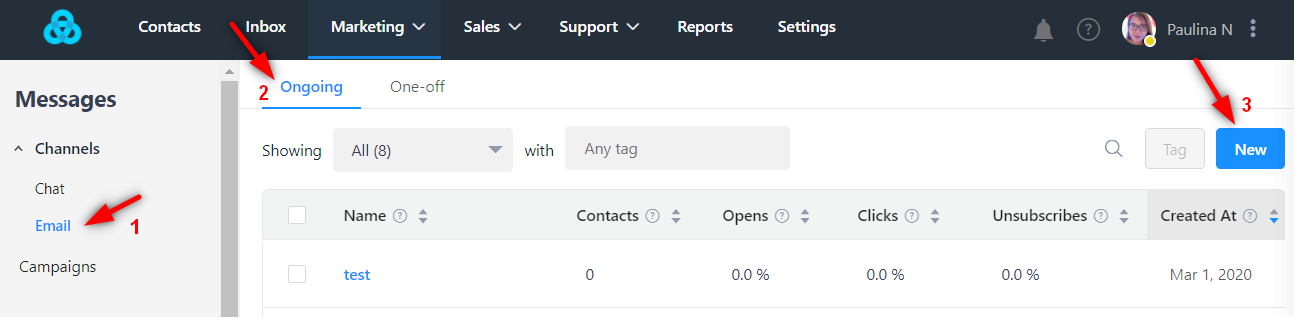
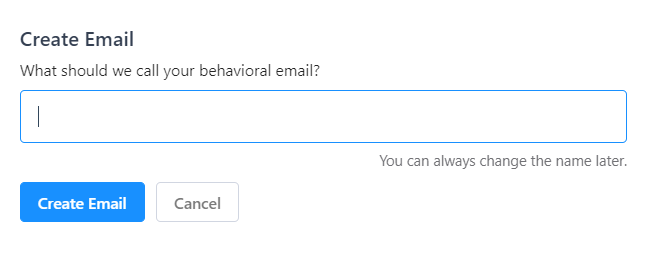
Step 2: Compose your email and choose the email format.
Start writing your email. You will be able to preview your email live, on the right side of the screen. Once you finish writing the email, you can send a test mail to an email of your choice.
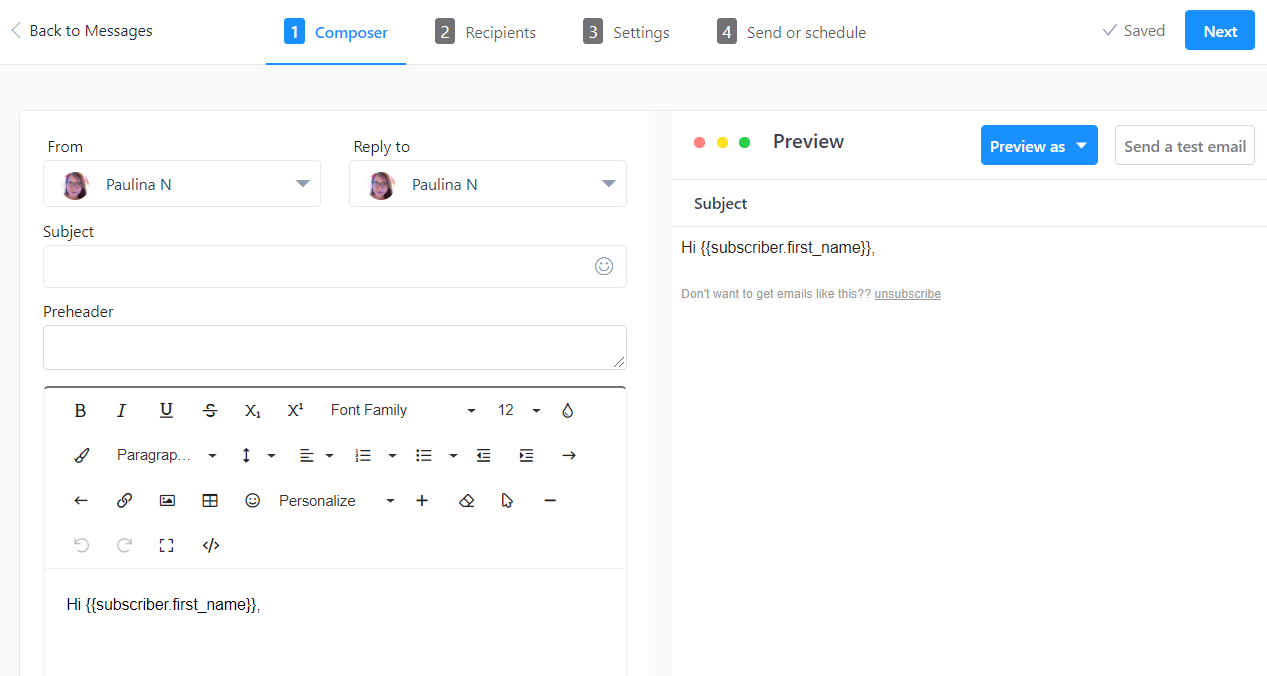
Step 3: Select the segment which you would like to target your ongoing email message at.
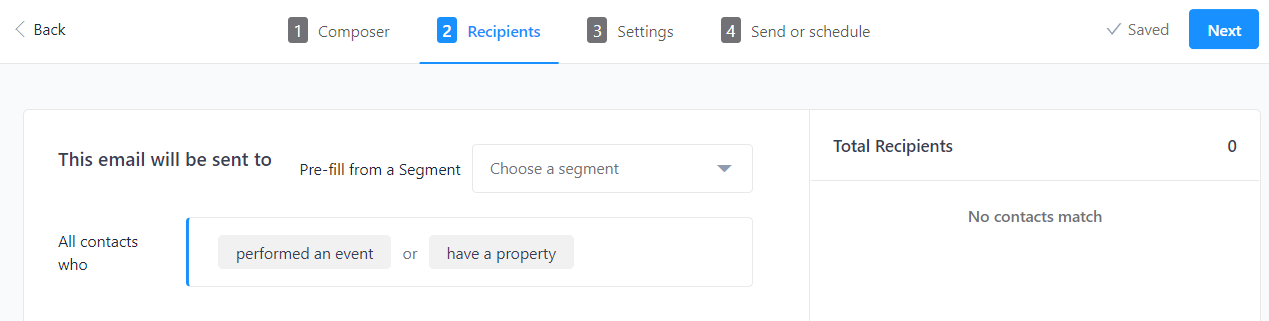
Choose the audience segment that should receive your email.
If you do not have an existing segment of users that you want, you can create a new segment using the filter option. You can add multiple rules at the same time and can narrow down to the desired segment of users.
Just like in the case of campaigns or one-off email messages, once you finalize your segment, any future users or subscribers matching those rules will also receive your email automatically.
Once your segment is finalized, you can see a sample list of users who will receive your email.
Step 4: Review the general and timing settings.
It is recommended that you schedule your email to be sent when most of your target audience will be online so that your email stays on top of their inboxes.
If necessary, you can also set a deadline, post which Gist stops sending any ongoing email messages to users.
Step 5: Send it away or schedule at a later time.
Once you are ready, you may choose to send the ongoing email message immediately or at a specific time.
Reach out to us via chat if you need help with anything.
Need Help?
If you have any questions, please start a Live Chat. Just "Click" on the Chat Icon in the lower right corner to talk with our support team.


