The "Performed an event" trigger allows you to enroll contacts into a workflow when an event is triggered in your product – for instance, when a contact signs up for your app, you can send them a welcome email. This guide will help you set up and understand the functionality of this trigger.
Requirements
For this trigger to work, ensure the following:
- The Website Tracking Code must be installed on your website.
- Event tracking JavaScript must be set up. This involves technical work, so you must coordinate with your development team. Please refer to the developer's documentation for more details on tracking events.
Setup
1. Select the event from the dropdown list. You will see a dropdown of all the events currently in your workspace.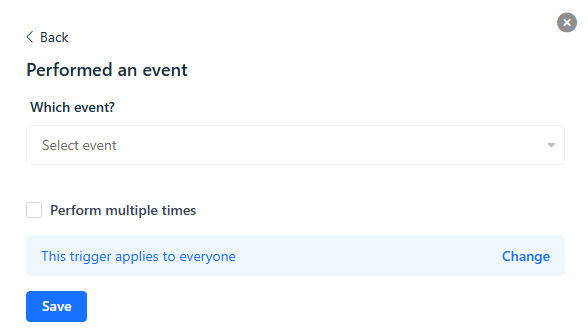
2. After selecting the event, click Save.
Common Questions
Q: How can I trigger the "Performed an event" trigger more than once?
A: By default, this step triggers only once when the contact performs the event, and subsequent triggers of the same event do not re-enroll the contact. However, you can enable the "Perform multiple times" checkbox to enroll the contact each time they perform the event.
Example Use Cases
- Welcome Email on Sign-Up: Trigger a workflow to send a welcome email when a contact signs up for your app.
- Tracking Purchases: Trigger a workflow to send a thank you email or a receipt when a contact completes a purchase.
- Feature Usage: Trigger a workflow to guide users through new features when they first use them.


