The "Matched a segment" trigger allows you to define the filters that a contact must meet to enter a workflow.
Setting up
1. Click the "Add new trigger" button in your workflow editor.
2. From the list of available triggers, select "Matched a segment."
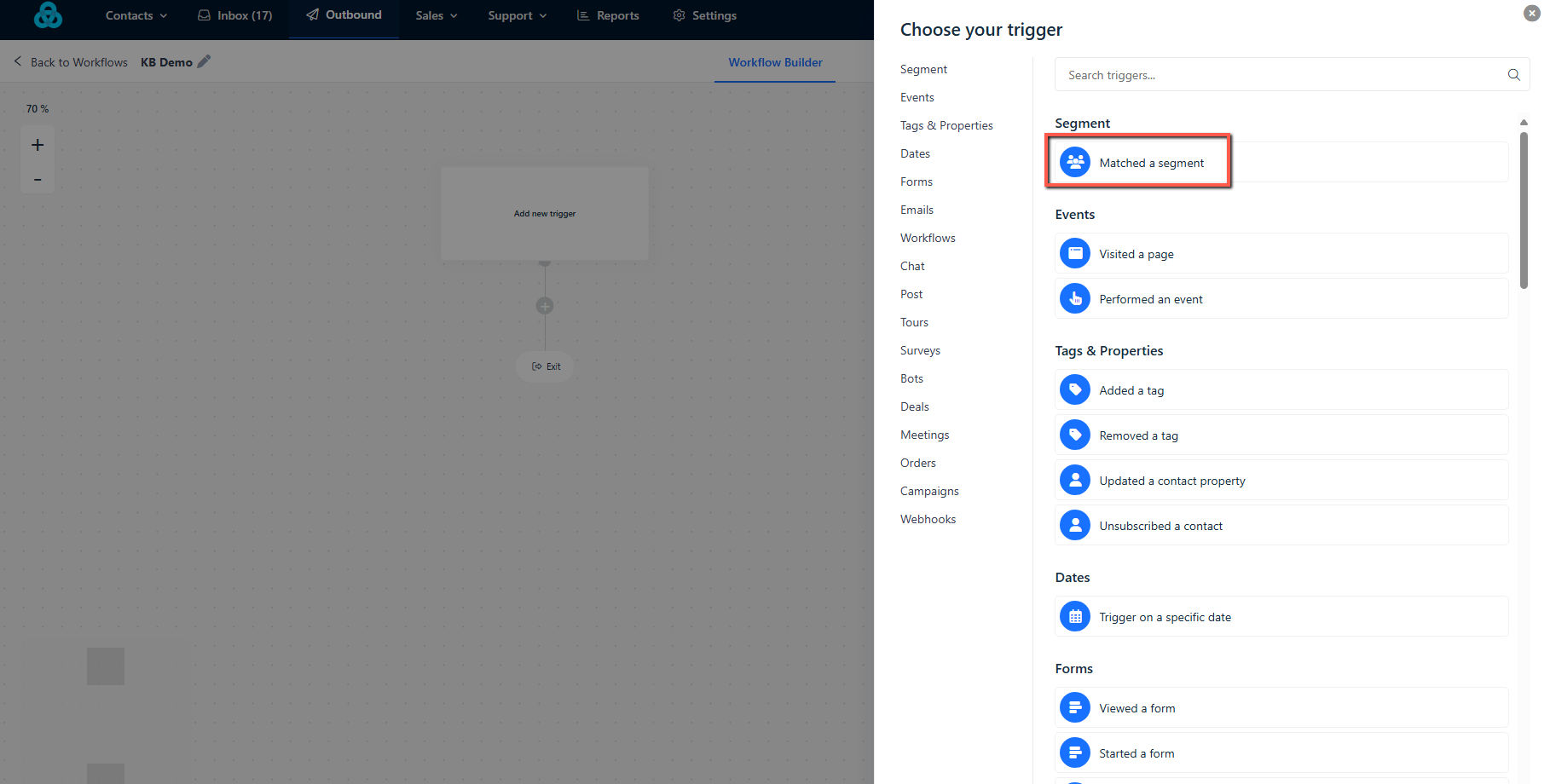
3. Choose the filters a contact must match to enter the workflow. You can filter based on contact properties and events.
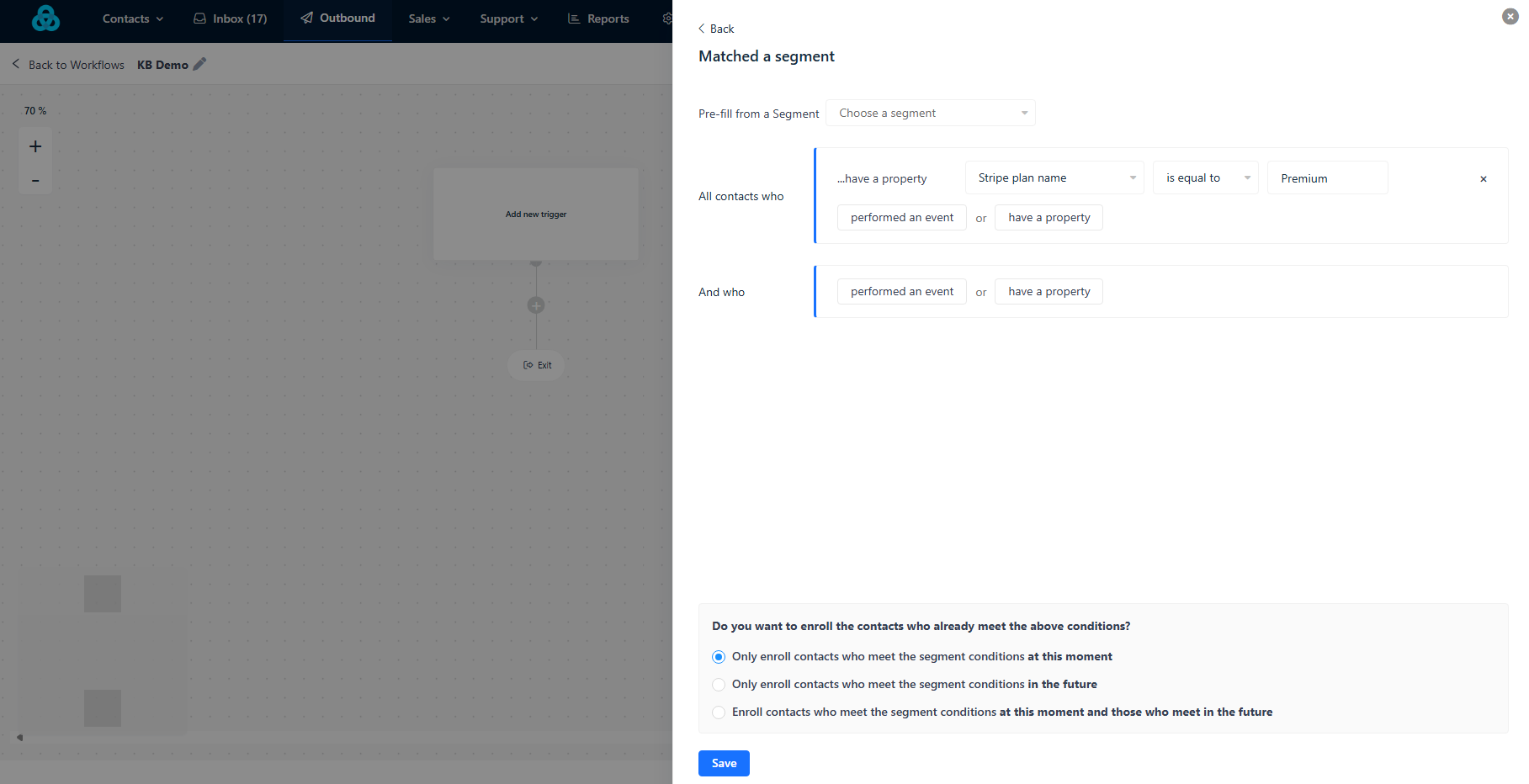
For more details on how the segment builder works, read here.
4. Choose whether you want to enroll the contacts who already meet the above conditions:
- Only enroll contacts who meet the segment conditions at this moment.
- Only enroll contacts who meet the segment conditions in the future.
- Enroll contacts who meet the segment conditions at this moment and those who meet in the future.
5. Click Save.
Note: Ensure your segment criteria are well-defined to target the right contacts.
Common Questions
Q: Can I use multiple segments in one workflow?
A: No, unlike other triggers, each "Matched a segment" trigger can be triggered only once per contact in a workflow.
Q: What happens if a contact no longer matches the segment criteria?
A: Once a contact is enrolled in a workflow, they will continue through the workflow actions even if they no longer match the segment criteria.


