These triggers enroll contacts into a workflow when a deal associated with them is moved into a specific pipeline or stage. This guide will help you set up and understand the functionality of these triggers.
Triggers
Changed a Stage: Enrolls a contact when a deal associated with the contact is moved to a specific stage.
Changed a Pipeline: Enrolls a contact when a deal enters a pipeline you specify.
Setup
1. Choose the specific pipeline or stage from the dropdown list of all available options in the workspace.
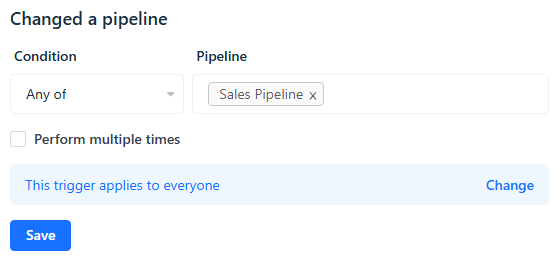
2. Click Save.
Example Use Cases
Changed a Stage Trigger
- Deal Status Update: Trigger a workflow to send a notification or update a contact when the deal status is changed to "Closed Won" or "Closed Lost."
Automatically Create Tasks: Set up workflows to automatically create tasks associated with each stage, ensuring all necessary actions are taken as deals progress.
Send Specific Messages: Trigger workflows to send specific messages to move the deal to the next pipeline stage, providing timely updates and nudges to contacts.
Changed a Pipeline Trigger
Send Consultation Invitation: Trigger workflows to send out an email inviting the contact to a phone consultation when a deal enters a new pipeline.
End Marketing Sequences: Automatically end automated marketing sequences to transition the lead into a sales follow-up phase, ensuring a seamless handoff.
Create Tasks and Notifications: Set up workflows to create a series of tasks and notifications to distribute a new lead to the appropriate salesperson, ensuring timely follow-up and distribution.


