Notes are internal messages you can post on any conversation to share information about the conversation among your teams.
This is useful for two reasons:
- Everyone gets the context of the conversation quickly and easily. This avoids the unnecessary back and forth between you and your team.
- You or anyone from your team can join in the conversation and reply to the customer directly and get things done in the same place. This makes it simple and convenient for everyone.
Here's a quick video to see how this works:
Add a note
To add a note to the conversation, click on the Note tab from the editor toolbar. When in "Note mode", the editor's background changes to yellow.
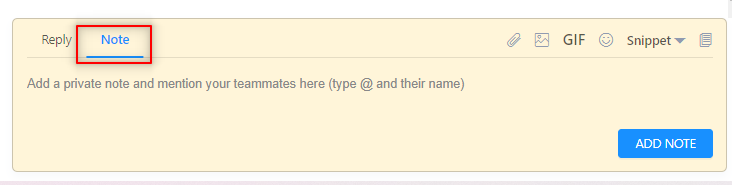
Notes are never sent to the customer.
If you accidentally added a note, you can easily delete it.
Mention a teammate
The @mentions feature allows you to ping a specific teammate in a note on a conversation and send them a notification without having to assign it to them.
They are perfect for getting answers from the right people, fast.
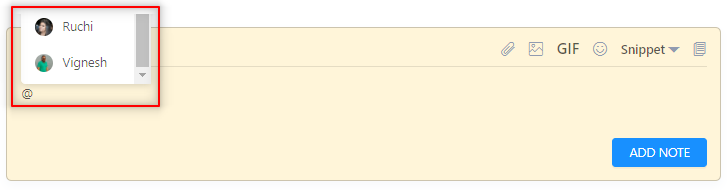
How @mentions work?
@mentions will only work within the note editor specifically. To mention a teammate:
- Open a conversation, then click on the Note tab in the editor toolbar to open the note editor.
- Type the @ symbol and begin typing the name of the teammate you want to @mention. A dropdown menu will appear with names that match as you type. Hit the Tab or Enter key on your keyboard to select the top option, use the arrow keys to highlight other options then hit Tab or Enter, or use your mouse to click any option in the list.
- Type in the rest of the Note's message. Add an @mention anywhere in the note, and/or @mention multiple teammates. Click Add Note to save your note with the @mention.
- Your note indicates the @mentioned names in yellow label, and the teammates mentioned will receive notifications.
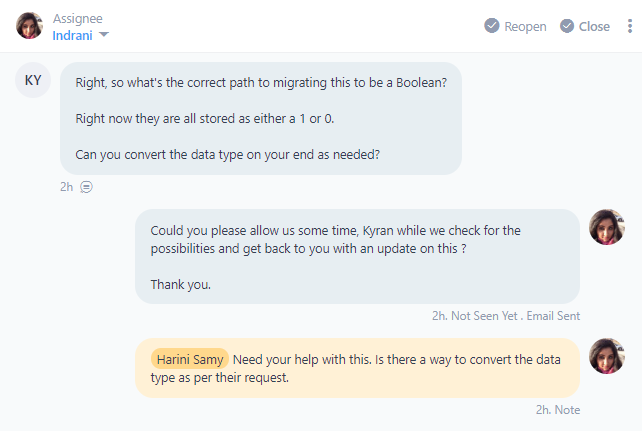
Use-cases
Here are some cases where internal notes are useful for you and your users.
Loop in a manager to get advice on how to handle a tricky conversation.
When you engage in a challenging conversation and is not aware on how to proceed, you can loop in your account manager and seek guidance on how to handle such conversations.
Loop in the developer team to get their attention to critical issues.
When you come across a pressing technical issue, it's much better to loop in someone from your developer team and let them know about it. This will allow them to read the conversation, view the screenshots and links posted by the user previously, and quickly understand the issue.
Loop in your product teams to learn more about a specific feature and how it works.
There will always be situations when a customer asks you a series of complex questions about your product, or requires help with something very advanced, or may ask you about a third-party integration that you may not be aware of. You can then tag your product team to further explain them and how it works.
Loop in the sales manager to let them take over a sales inquiry or if an existing customer would like to upgrade.
When a potential customer needs help in identifying the right plan and set of features to suit their needs, or an existing customer wanted a custom plan and interested to upgrade their account, you can loop in your sales manager to follow up with a personal call or take the conversation from there.
Need Help?
If you have any further questions, please start a Live Chat. Just "Click" on the Chat Icon in the lower right corner to talk with our support team.


