The following triggers allow you to enroll contacts into a workflow based on their interactions with product tours on your website or app. These triggers can be used to automate actions based on tour activity.
Triggers
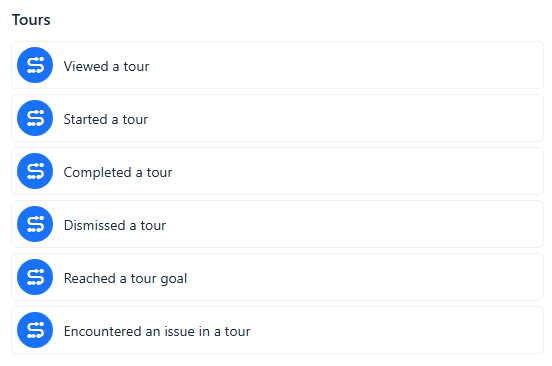
Viewed a Tour: Enrolls a contact into a workflow when they see the tour on your website or app.
Started a Tour: Enrolls a contact into a workflow when they interact with the welcome step of the tour.
Completed a Tour: Enrolls a contact into a workflow when they complete the last step of the tour.
Dismissed a Tour: Enrolls a contact into a workflow when they close or dismiss the tour.
Reached a Tour Goal: Enrolls a contact into a workflow when they meet the conditions of the goal set in the tour editor.
Encountered an Issue in a Tour: Enrolls a contact into a workflow when an issue occurs during the tour flow (e.g., when a pointer element cannot find the target HTML selector on the page).
Setup
1. Select the specific tour from the dropdown list of all available tours in the workspace.
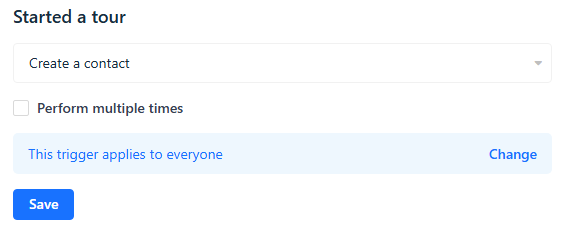
2. Click Save.
Example Use Cases
Viewed a Tour: Trigger a workflow to follow up with additional resources or information after a contact views a product tour.
Started a Tour: Trigger a workflow to encourage completion of the tour or provide assistance when a contact starts a product tour.
Completed a Tour: Trigger a workflow to send a congratulatory message or next steps after a contact completes a product tour.
Dismissed a Tour: Trigger a workflow to understand why a contact dismissed the tour and offer help or alternative resources.
Reached a Tour Goal: Trigger a workflow to reward contacts who meet specific goals within a tour, such as completing key actions or understanding important features.
Encountered an Issue in a Tour: Trigger a workflow to notify your team about issues in the tour flow and offer assistance to the contact.


