The following triggers allow you to enroll contacts into a workflow based on their interactions with emails sent from Gist. These triggers can be used to automate actions based on email activity.
Triggers
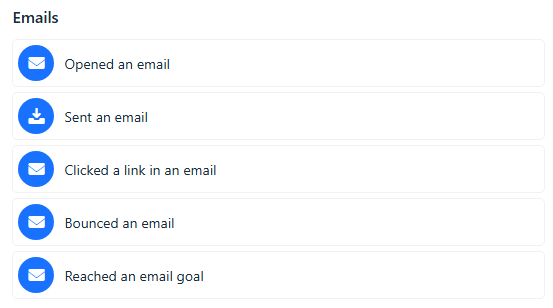
Sent an Email: Enrolls a contact into a workflow when a specific email is sent from Gist to the contact.
Opened an Email: Enrolls a contact into a workflow when they open a specific email.
Clicked a Link in an Email: Enrolls a contact into a workflow when they click a link in a specific email.
Bounced an Email: Enrolls a contact into a workflow when the email sent to the contact bounces back.
Reached an Email Goal: Enrolls a contact into a workflow when they meet the conditions of the goal set in the email editor.
Setup
1. Choose the type of email from the list:
- Any email
- One-off emails
- Ongoing emails
- Campaign emails
- Automation emails
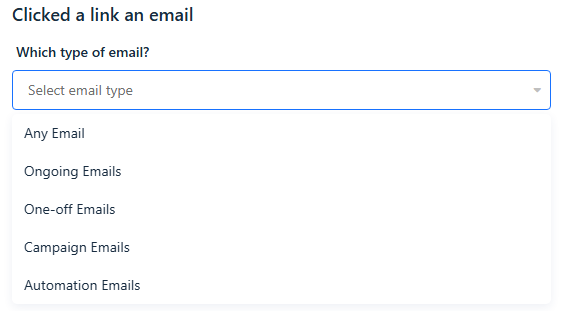
2. Choose the specific email from the dropdown list.
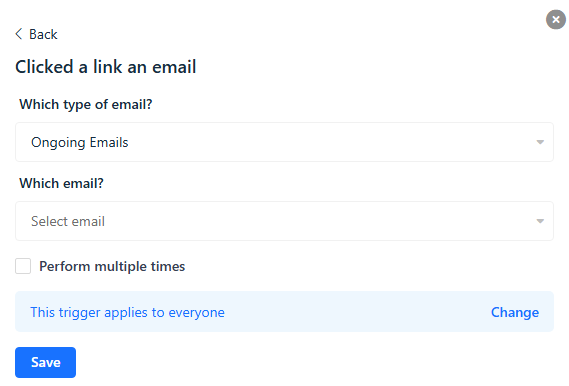
3. If the trigger is "Clicked a link in an email," you can also choose the specific link within the chosen email.
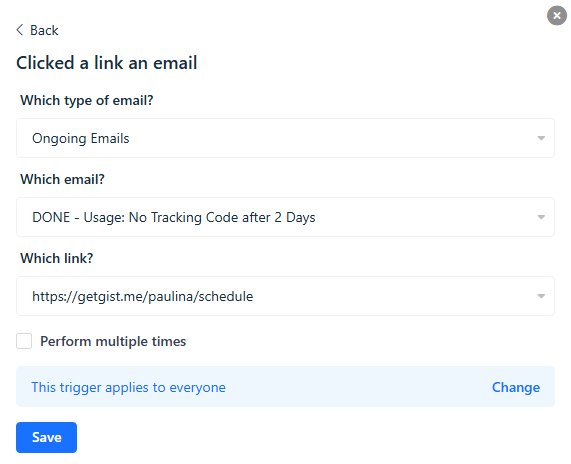
4. Click Save.
Example Use Cases
Sent an Email: Trigger a workflow to send a follow-up email or initiate a sequence after a specific email is sent.
Opened an Email: Trigger a workflow to segment engaged contacts who open a particular email.
Clicked a Link in an Email: Trigger a workflow to send a targeted offer or follow-up content when a contact clicks a specific link in an email.
Bounced an Email: Trigger a workflow to handle bounced emails by updating contact records or sending notifications to the sales team.
Reached an Email Goal: Trigger a workflow to take further action when a contact meets specific conditions set in the email goal, such as downloading a resource or making a purchase.


