The "Updated a contact property value" trigger allows you to enroll a contact into a workflow when a specific contact property's value changes. This guide will help you set up and understand the functionality of this trigger.
Setup
1. Select a specific contact property from the dropdown list.
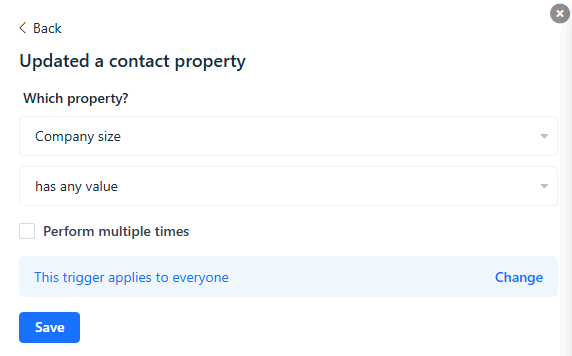
2. Select the condition you want to compare the new value with. Options include:
- is equal to: The new value is exactly what you specify.
- is not equal to: The new value is anything except what you specify.
- contains: The new value contains a specified substring.
- does not contain: The new value does not contain a specified substring.
- starts with: The new value starts with a specified substring.
- ends with: The new value ends with a specified substring.
- has any value: The property is updated to any value.
- is unknown: The property has no value.
3. Depending on the condition chosen, enter the specific value to compare the new property value with. This step is optional if you select "has any value."
4. Click Save.
To learn more about managing contact properties, refer to the article on organizing contacts.
Example Use Cases
Subscription Plan Change: Trigger a workflow to send an email when a contact's subscription plan changes to "Premium."
Profile Update: Trigger a workflow to confirm changes when a contact updates their email address or phone number.
Interest or Preference Change: Trigger a workflow to send personalized content when a contact updates their interests or preferences.
Common Questions
Q: Can I trigger the "Updated a contact property value" multiple times for the same contact?
A: Yes, the trigger will enroll the contact each time the specified property's value changes and meets the defined condition.


