The "Removed a tag" trigger allows you to enroll contacts into a workflow when they are un-tagged from a specific contact tag. This guide will help you set up and understand the functionality of this trigger.
Important Notes
- This trigger only works for contacts that get un-tagged in the future (i.e., after the workflow is turned on). It does not apply to contacts that have already been un-tagged.
- When the "Perform multiple times" checkbox is enabled, contacts can enter the trigger multiple times. This happens when a contact gets untagged, tagged again, and then untagged again.
Setup
1. Search for and select the tag from the dropdown list.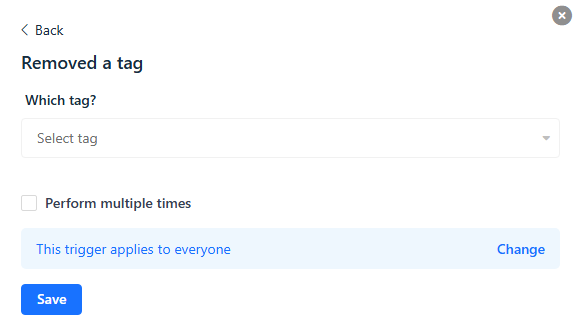
2. Click Save.
To learn more about how tags work, tag contacts, and manage tags, please refer to organizing contacts with tags.
Common Questions
Q: How can I trigger the "Removed a tag" trigger multiple times?
A: By default, this step triggers only once when the contact is untagged. However, enabling the "Perform multiple times" checkbox allows the contact to enter the trigger multiple times, including when they are tagged again and subsequently untagged.
Example Use Cases
- Cancelation Follow-Up: Trigger a follow-up email series when a contact is untagged from "Active Subscription."
- Interest Change: Trigger a workflow to update preferences when a contact is untagged from specific interest tags like "Interested in Product X."
- Customer Feedback: Trigger a survey or feedback request when a contact is untagged from "Engaged Customer."


