The "Added a tag" trigger allows you to enroll contacts into a workflow when they are tagged with a specific contact tag. This guide will help you set up and understand the functionality of this trigger.
Important Notes
- This trigger only works for contacts that get tagged in the future (i.e., after the workflow is turned on). It does not apply to contacts that already have the tag.
- When the "Perform multiple times" checkbox is enabled, contacts can enter the trigger multiple times. This happens when a contact gets tagged, untagged, and re-tagged.
Setup
1. Search for and select the tag from the dropdown list.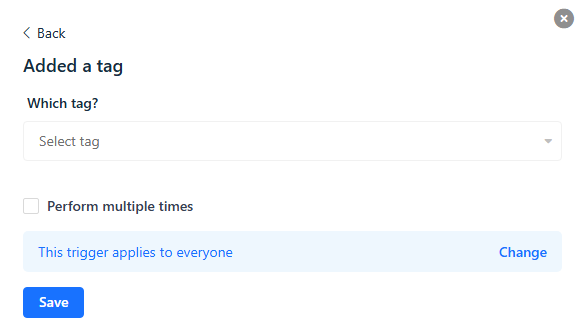
2. Click Save.
To learn more about how tags work, tag contacts, and manage tags, please refer to organizing contacts with tags.
Common Questions
Q: How can I trigger the "Added a tag" trigger multiple times?
A: By default, this step triggers only once when the contact is tagged. However, enabling the "Perform multiple times" checkbox allows the contact to enter the trigger multiple times, including when they are untagged and re-tagged.
Example Use Cases
- Welcome Series: Trigger a welcome email series when a new contact is tagged with "New Subscriber."
- Customer Segmentation: Trigger targeted campaigns when a contact is tagged with specific tags like "VIP Customer" or "Interested in Product X."
Event Participation: Trigger follow-up actions when a contact is tagged after participating in a webinar or event.


