As your team grows, ensuring the right access levels for each member becomes crucial to maintaining efficiency and data security. By grouping your team members and delineating permissions, you prevent errors and duplicating tasks and ensure only authorized members access sensitive data such as contact, their conversation data, and your billing details.
Permissions
Every team member has unique needs, and Gist’s granular permission settings allow you to cater to each. Here’s a breakdown of what you can control:
General Permissions
- Edit Workspace Defaults: Update name, language, timezone, and update branding.
- Create and edit tags: Handle tags related to contacts, messages, and conversations.
- Add and remove domains: Control domains where Gist tracking code is allowed.
- Modify Marketing & Deal Settings: Modify forms, email settings, pipelines, and company data.
- Access API: Access Rest API key to programmatically interact with your workspace data.
- Install, configure and delete apps: Manage apps and control access to third-party tools.
Contacts
- Contacts access: View, create, or erase contacts.
- Communicate one-on-one: Initiate direct chat with contacts.
- Create and edit contact properties: Manage contact properties.
- Bulk Operations: Import, export, or delete multiple contacts simultaneously.
Support
- Conversation access: Access to Conversation Inbox.
- Messenger & Inbox: Adjust settings, set reply times, control visibility, manage inbound addresses, and more.
- Inbox Apps: Control access to all Inbox apps or a specific few.
- Emma content & settings: Configure Emma intro message, frequency, and tone. Also, manage the content it has access to.
- Automation & Live View: Manage Inbox automation rules and access live views.
- Article access: Customize domain, integration, appearance, and language settings.
- Reports: Allow access to comprehensive reports.
Marketing
- Messages & Bots: Control who manages all outbound messages and chatbots.
- Automations: Control who manages rules and workflows.
- Events & Deals: Determine who can access event tracking data and manage deals.
Create custom role
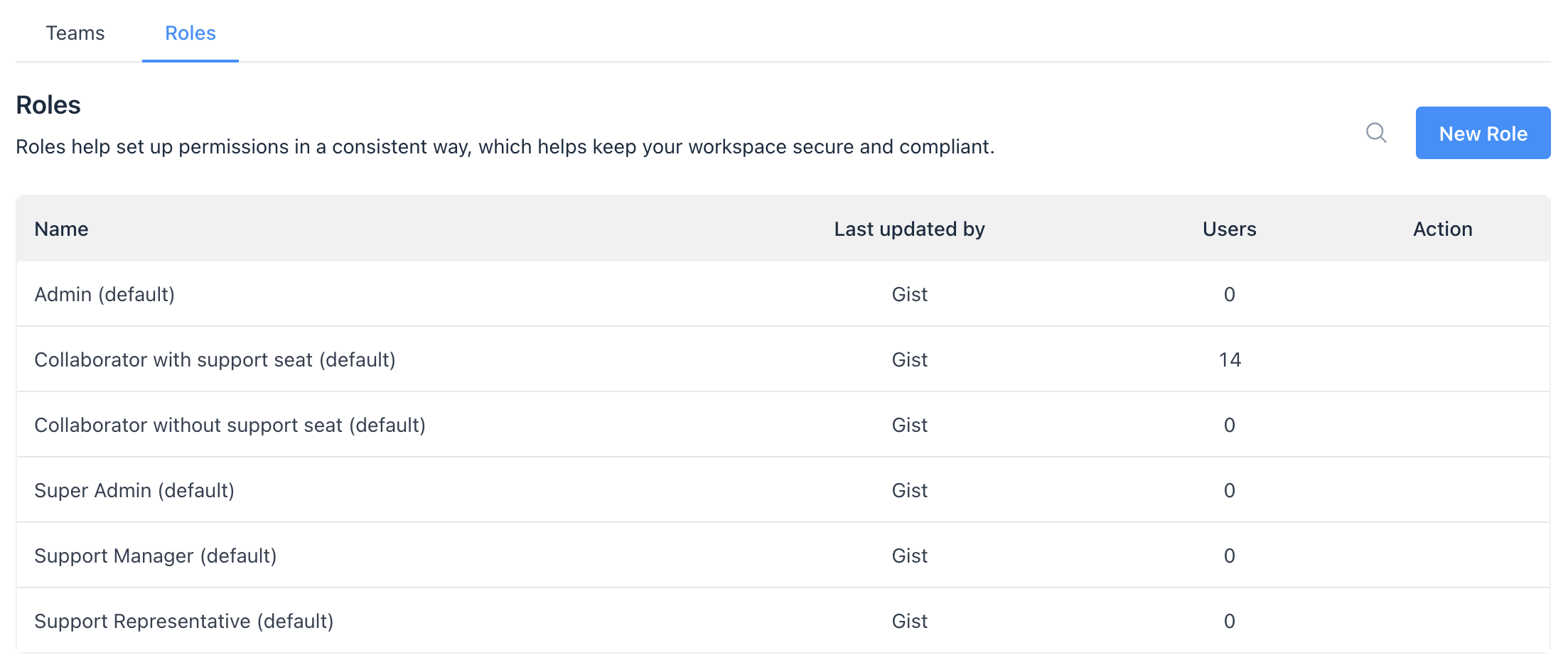
Beyond Gist’s default roles, Owners, Super Admins, and Admins can design roles with specific permissions. These are additional custom permission levels that can be assigned to your teammates.
- Head to Settings > General > Teams & Roles and choose the Roles tab.
- Click New Role and choose the permissions from the list.
- Click Create.
Assign & Modify Teammate Roles
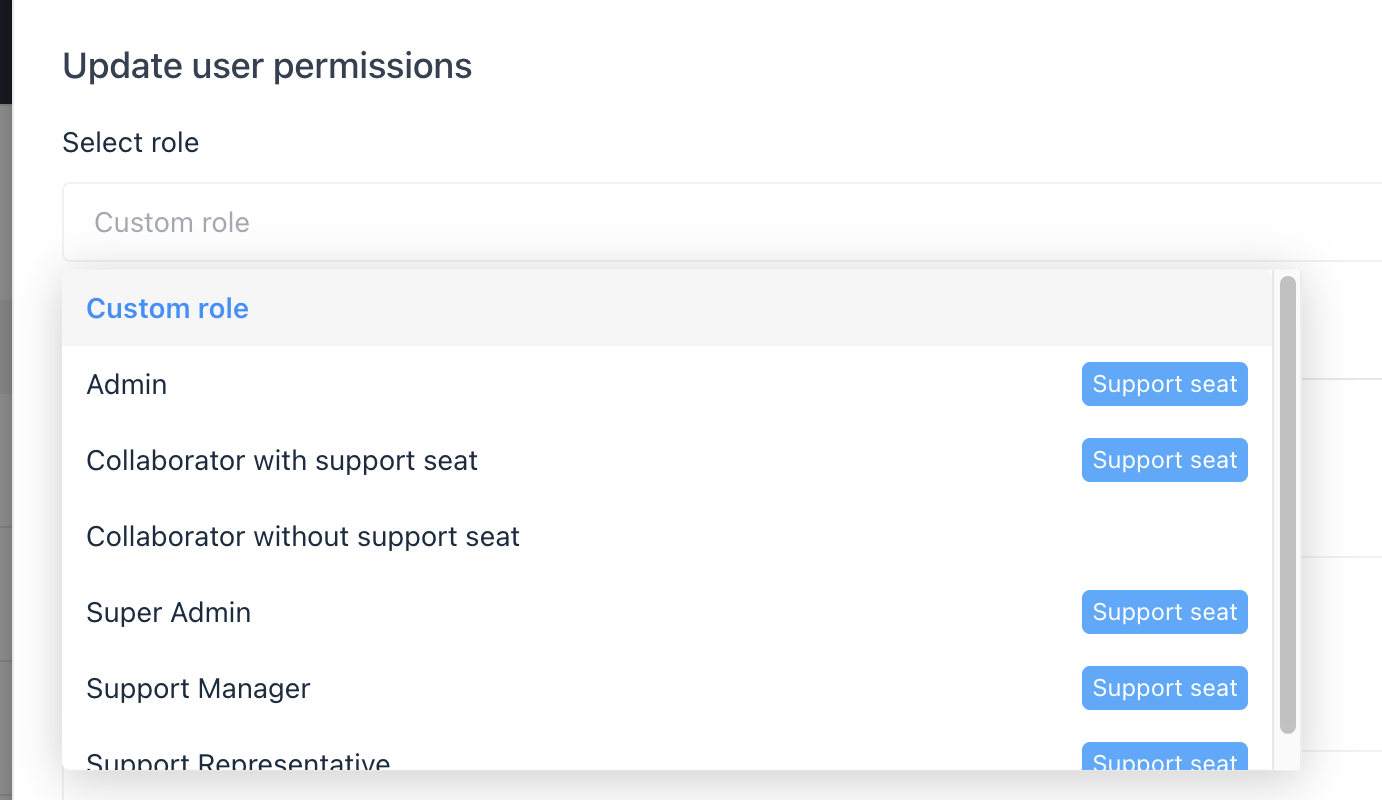
Owners, Super Admins, or Admins can seamlessly modify team roles.
- Navigate to Settings > General > Teammates.
- Click the Edit button next to the desired teammate.
- From the sidebar, select Permissions or change the role from the dropdown.
- Click Update.
A confirmation ensures the change was successful.
Need Help?
If you have any further questions, please start a Live Chat. Just "Click" on the Chat Icon in the lower right corner to talk with our support team.


