Setting up your branding in Gist makes sure your website visitors and customers feel completely at home on your product or website.
This article will list out the various assets and settings that you may want to consider setting up.
Step 1: Personalize your workspace settings
Navigate to Settings > General > General Settings. Under the General section, you can update your workspace name, add your partner code, and choose your workspace timezone.
- Workspace Name - Give your workspace an internal name. This is not visible to your contacts. A good name would be either your company name or domain. If you own or belong to multiple workspaces, the workspace name helps you distinctively identify them quickly.
- Partner Code - Add your partner code and replace all default Gist branding links with your referral links. Get your partner code by joining our Partner Program today and start earning some sweet commissions. Once added, the Gist branding inside the Messenger will be linked to your partner code and all future clicks will automatically get mapped as your referrals. Learn more about our Partner Program.
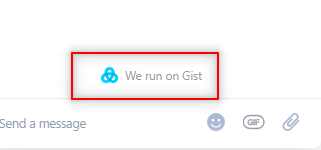
- Workspace Timezone - Set your timezone in Gist to help you send your scheduled emails at a specific time based on the timezone you selected. This can be found under the 'Send or schedule' or 'Settings' section whenever you send a Gist email.
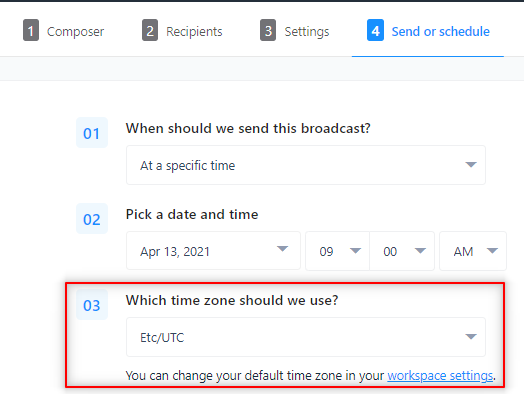
Step 2: Set up your CAN-SPAM email footer information
To comply with the CAN-SPAM Act of 2003, marketing emails must include the physical mailing address of your business and a link for contacts to manage their email subscription preferences. All marketing email campaigns sent through Gist are required to follow these guidelines.
The following location information is required in all marketing emails sent from Gist:
- Company Name
- Company Street Address
- City
- State
- Country
- Zip
- A link to Unsubscribe from future emails
Click the Branding tab and fill out the fields to make sure your email marketing in CAN-SPAM Act compliant.
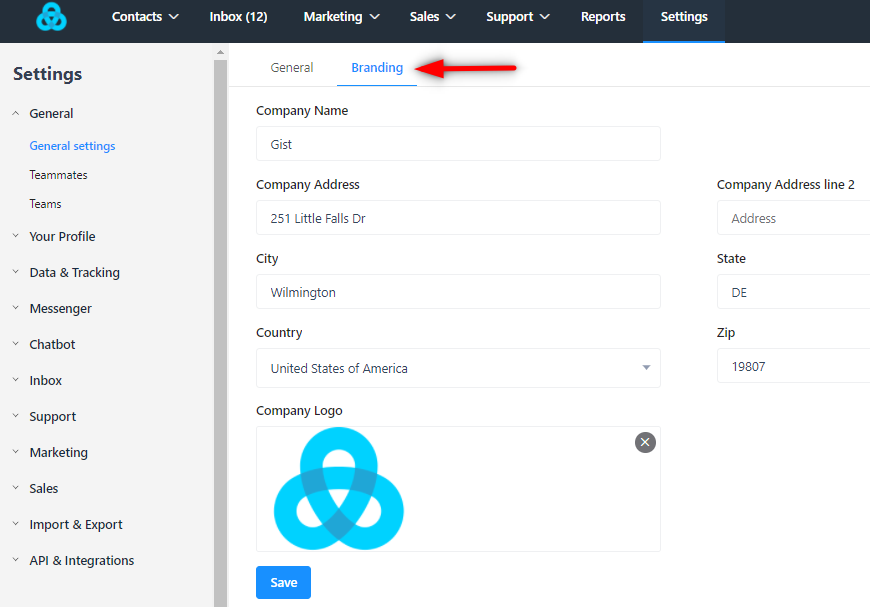
Where will your branding be used?
- You can use the liquid tag {{ postal_address }} to insert your company address into all marketing emails. All default Gist email templates make use of this.
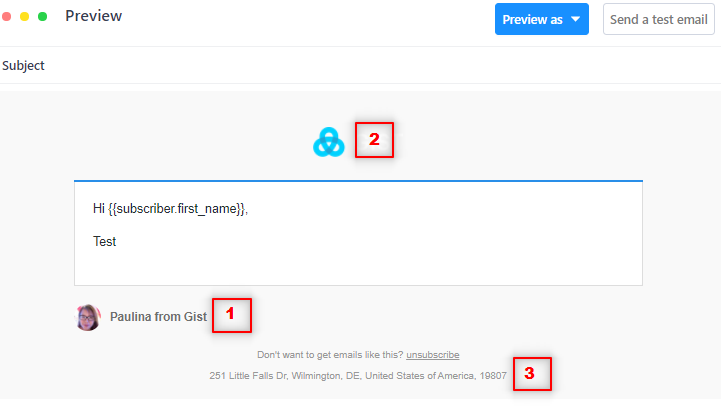
- The From address for all emails will show your company name in emails sent via the Gist sending address.
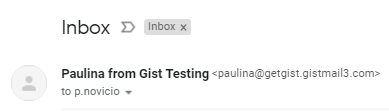
- The Welcome header of your Messenger can include your company logo. You can control this when customizing your Messenger appearance.
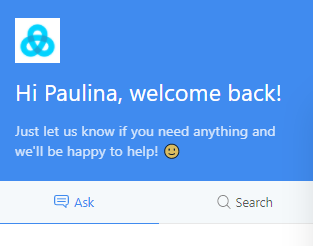
- Your company name will also be visible just above the teammate availability message, when your visitors initiate a conversation in the Messenger.
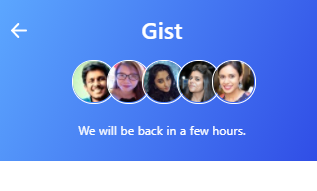
Note: Something that rarely happens but when you do rebrand your company, ensure that your Gist assets and settings are correctly updated.
The Next Steps
- Customize your Messenger to match your brand
- Configure your Messenger to work with multiple languages.
- Let your visitors know when you’re out of the office.
Need Help?
If you have any questions, start a Live Chat. Just "Click" on the Chat Icon in the lower right corner to talk with our support team.


