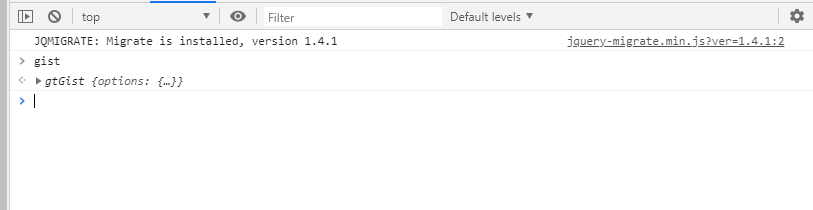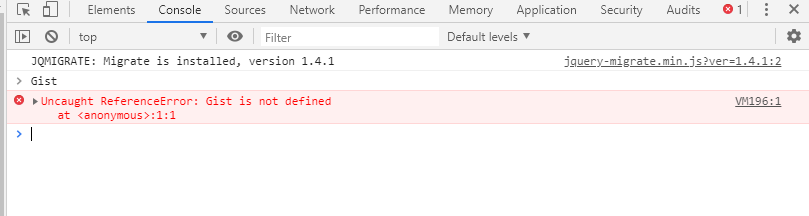Sometimes, the installation may get delayed for a while, or you may not see the confirmation after clicking the 'Check Now' button. In that case, check if you're using a cache plugin on your WordPress (such as W3 Total Cache) and purge the cache before you check again.
Always make sure to check your website in an incognito window (private window) without any extensions to see if you are able to see the Gist chat messenger on your website. If you do not see the messenger button on your website but the installation process is completed successfully, then go to your the Messenger Configure Settings in your Gist account (Settings > Messenger > Configure) and check if the messenger is enabled or not.
How to check if the installation process is completed successfully?
If you followed the steps mentioned above, but still do not see the Gist messenger on your site, it could be that the installation is not complete.
You can check whether or not Gist has installed successfully on your website, by checking your browser console for errors related to Gist. Here's a simple check that you need to do.
Open your website in a new incognito window, right-click anywhere on the page, and choose 'Inspect Element' (or Inspect), and you'll see your browser's developer tools pop up.
Click on 'Console', type Gist , and hit enter.
Case 1 - Successful Installation
If Gist is successfully installed, you will see the following.
Case 2 - Unsuccessful Installation
If Gist is not installed successfully, you will see an error in the console.
Quick troubleshooting
- Make sure your domain is added as primary domain or as an additional domain in your Settings > Data & Tracking > Tracking code page.
- Make sure your are not accessing a cache version of your website from before the tracking code was installed. You can simply purge the cache and refresh the page.
- Make sure you do have disabled any adblocker or firewall that could be blocking the tracking code from working.
To learn more about these troubleshooting steps, check out our detailed installation troubleshooting guide.
Need Help?
If you have any further questions, please start a Live Chat. Just "Click" on the Chat Icon in the lower right corner to talk with our support team.