You can get Gist to work with any third party forms tool that you're already using, as long as your tool accepts HTML code. The HTML code that's generated for any Gist opt-in form can be used to integrate Gist with other tools such as Bloom, and Thrive Leads.
It's easy to integrate your Gist forms with Bloom. Once you create your form on Gist with all the required form fields as detailed here, you need first to copy the HTML form code.
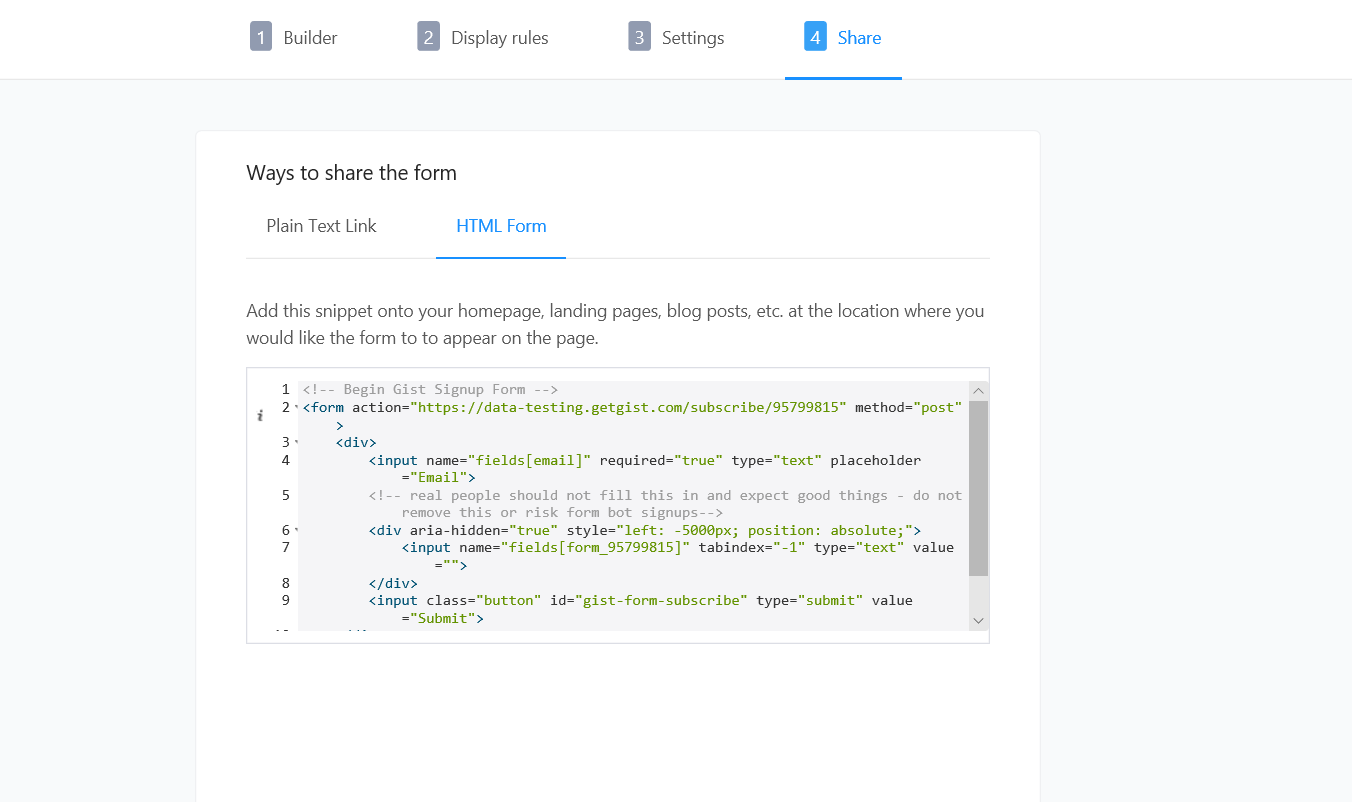
Then login to your Bloom account, and go to the opt-in configuration page, and click on 'Setup'.

In the setup options that you see on this page, give your form an appropriate name, and then go to ‘Select Email Provider’.
Choose ‘Custom HTML Form’ from the list, and paste the code from your email service provider in the text box that says 'Insert HTML'.
Bloom will now display your form with the form fields that you configured. Note that when a custom form is displayed by Bloom on its front end, the styling will be rather different than default Bloom forms. You will need to add custom CSS to make your form look better.
Here are the steps for your convenience:
1. Copy the embedded HTML code in Gist.
2. Login to your Thrive Leads account and go to your Thrive Leads form.
3. Click on the email field and then click on "Connect Form to Service" in the window that shows up.
5. Click on the green button that says "Edit HTML form code".
6. Paste the HTML code that you copied from your Gist form page, and click 'Continue'.
7. Change the fields or placeholder texts if necessary and click 'Save'.
That's it. You just integrated your Gist form on Thrive Leads.
Need Help?
If you have any further questions, please start a Live Chat. Just "Click" on the Chat Icon in the lower right corner to talk with our support team.


