Your workspace's timezone on Gist plays a crucial role in the display of dates and times for all tracked events. To avoid skewed tracking and reporting, it is essential to set the timezone correctly.
Importance of Correct Timezone
A correctly set timezone affects several time-based features in Gist:
- It indicates when you'll be back in the office if a customer sends a message outside of office hours.
- It schedules your daily sign-up email.
- It defines when a message you’ve scheduled should be sent.
Adjust Your Timezone Setting
Follow these steps to update your timezone:
- Navigate to Settings > General > General settings page.
- Click the dropdown menu under Workspace Timezone and select your desired timezone.
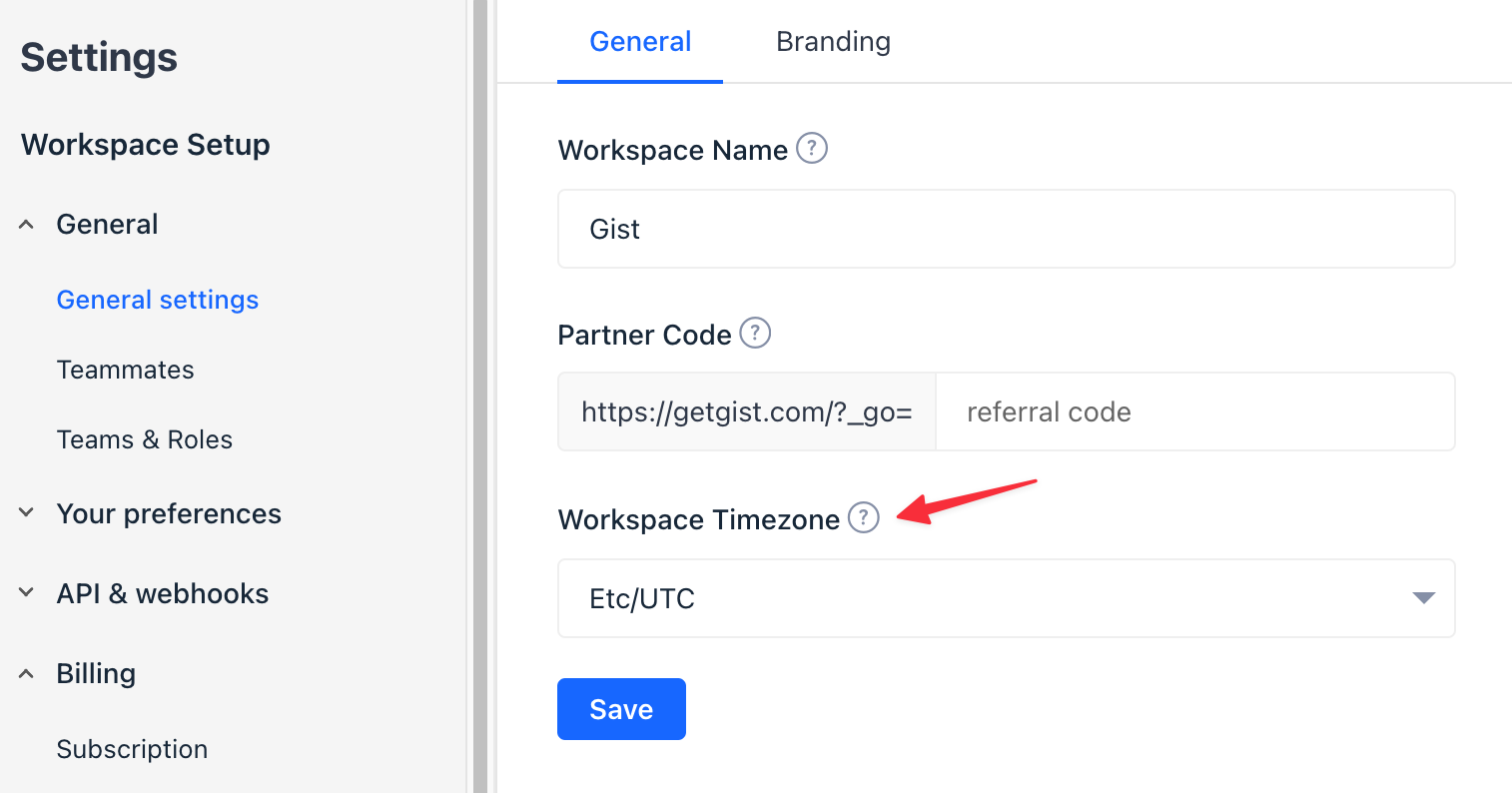
- Click Save to preserve your changes.
Keeping your workspace's timezone updated ensures accurate tracking and reporting on Gist. Make sure to check it periodically, especially if you change locations often.


