Keeping your credit card information up-to-date is essential for maintaining your Gist workspace subscription. Gist allows you to store multiple credit cards with one set as the primary card. This guide will help you manage your card details effectively.
Important notes:
- You must have a zip/postal code.
- If you have several failed payments, your workspace will automatically be suspended. This is a sign that you need to update your credit card information. Once you update it and the overdue payment is processed, your account will automatically be re-enabled.
Update Your Credit Card Information
Follow these steps to update your credit card details:
- Navigate to Settings > Billing > Subscription page.
- Click the 'Add payment method' link.
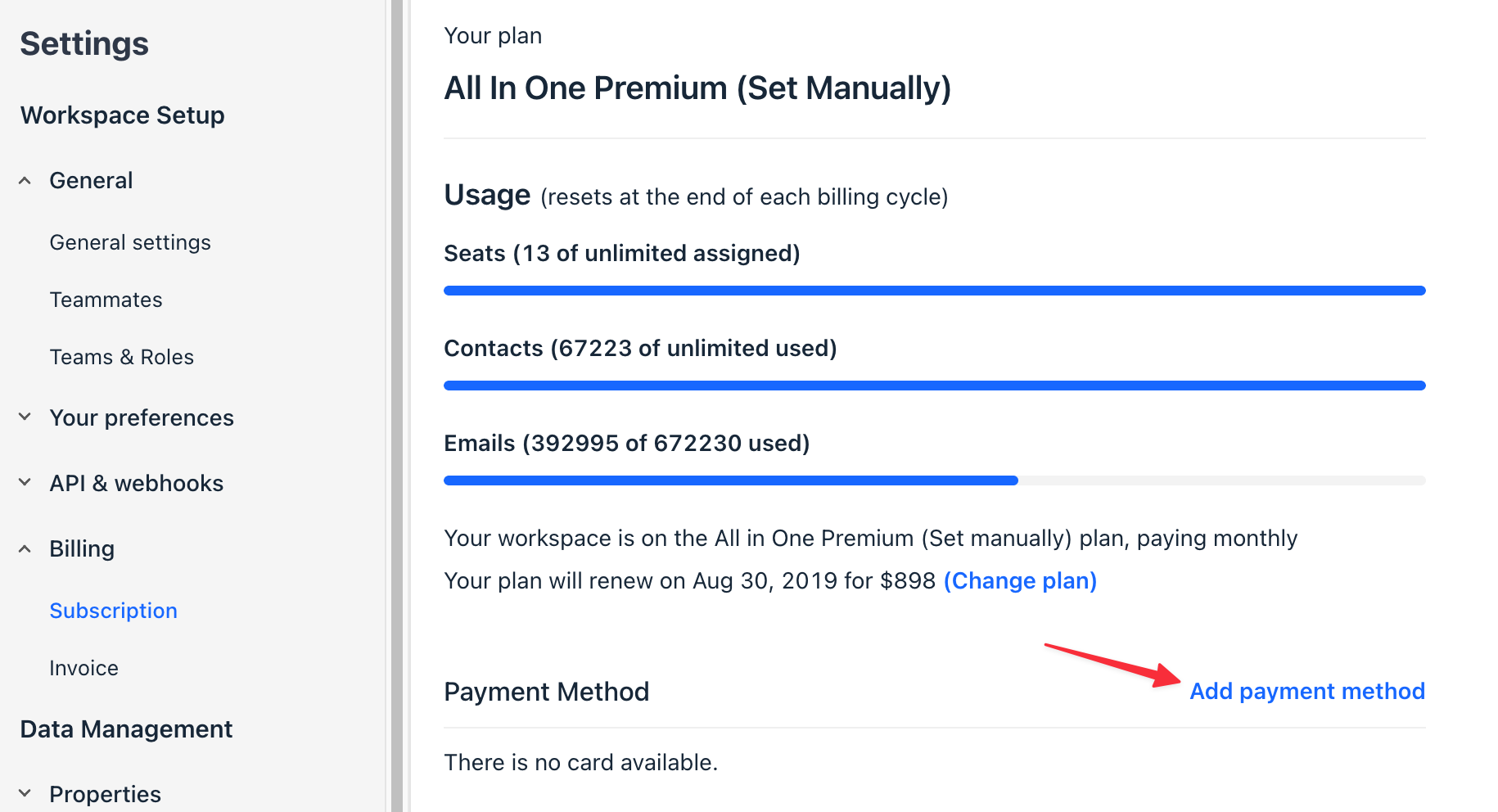
- In the sidebar that appears, input your card number, expiration date, and CVC number. Make sure the zip code matches the cardholder’s zip code. This might differ from your organization's billing address in your Gist workspace.
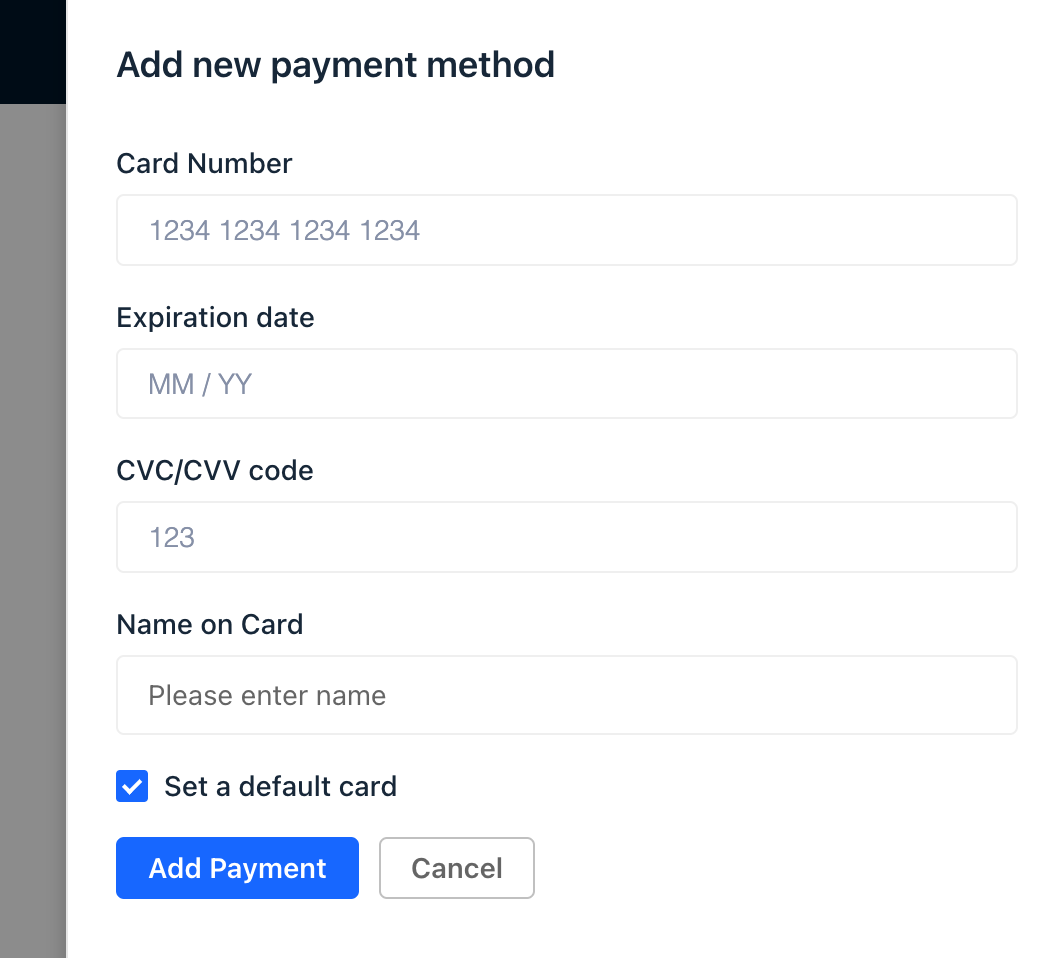
- Choose if you want this card to be the default/primary card.
- Click the Add Payment button to finalize the addition of the new card.
That's it! Your new card details have been updated.
Ensuring your payment method is current and correct is crucial for a smooth Gist experience. Remember to always keep your credit card details updated to avoid any interruption in your service.


