In this article, you will learn what Survey Variables are and how they help to automatically recognise the email survey respondents without asking them to provide the contact details, no matter which platform you use - Gist or other email marketing tool or your own email, like Gmail or Outlook.
Survey Variables
Survey Variables make for a quick method for pre-populating survey questions with known information about your contacts. With a simple query added to the end of the survey link, data can be stored as part of each survey response. This gives you the ability to push information into the survey through your survey link to store for use within the survey and/or to use when reporting on the survey response.
Setting up Survey Variables
To set up Survey Variables:
- Open a survey you would like to set up your variables on
- Head over to the Survey Settings section
- Click the Manage variables button
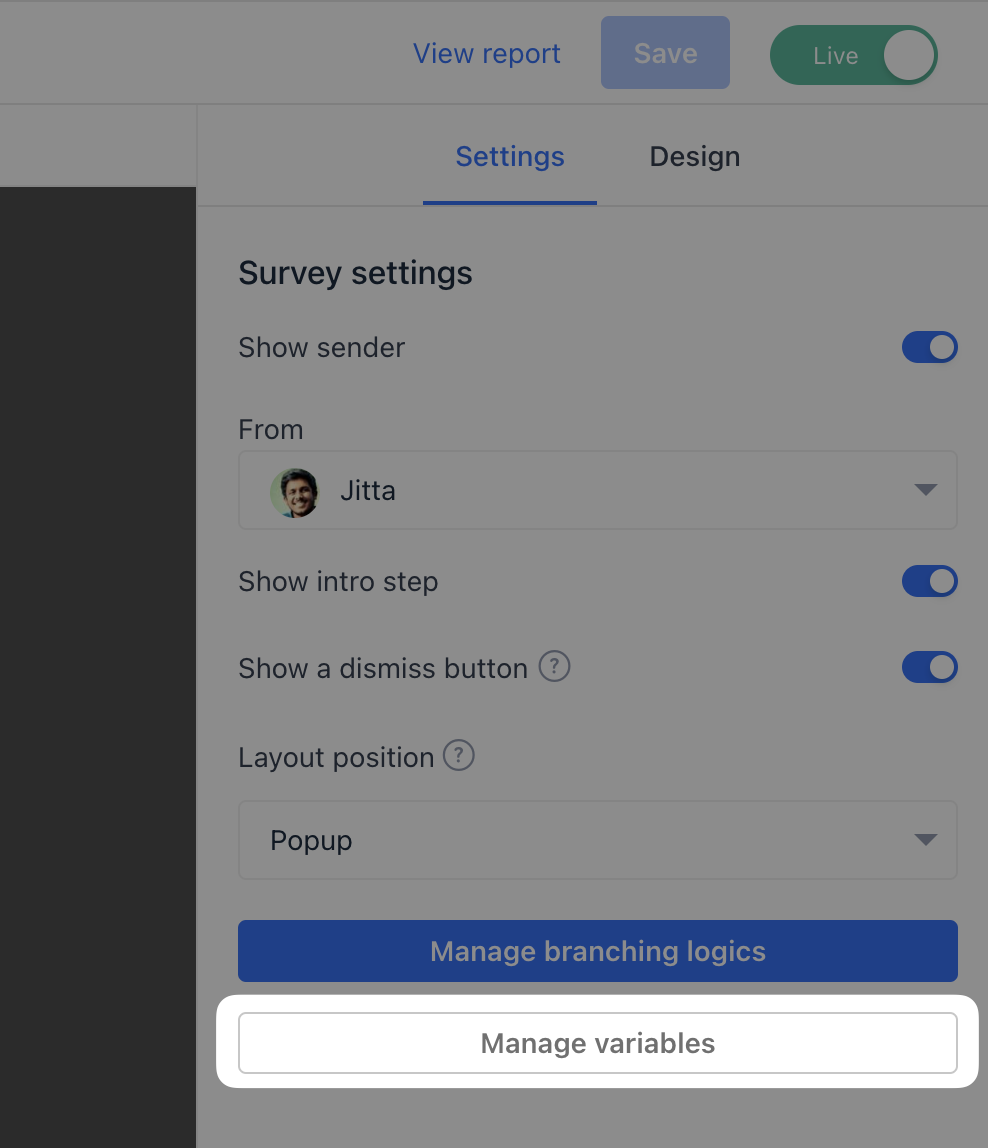
- In the drawer, add your Variables as shown below. Note that a value is optional and usually used to pass hidden information into the survey submission
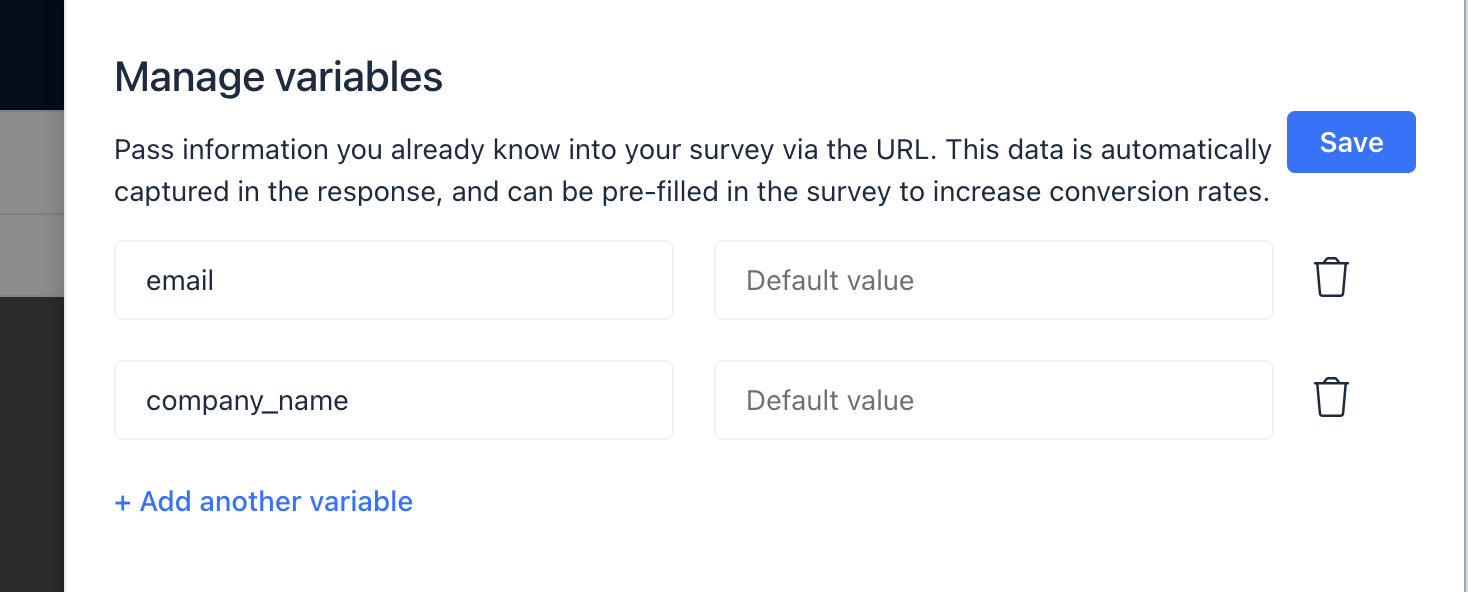
- Click save.
Map Variables to Survey questions
Once you have created your survey variables, you can now map these variables to your questions so you can use them to pre-populate responses to survey questions by adding query strings to the survey URL before sending it to your contacts. Survey questions will populate based on the query string added.
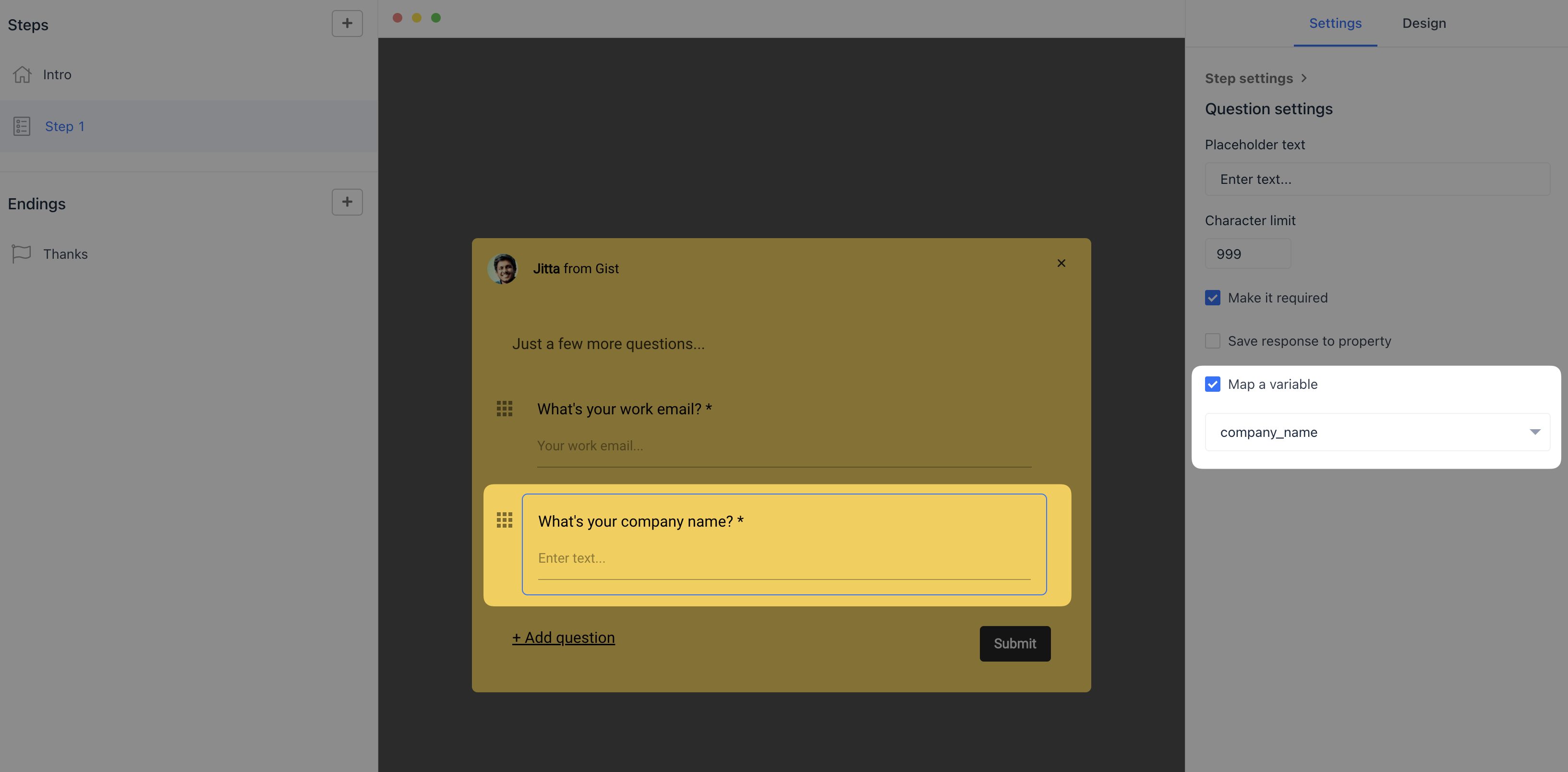
Example URL with a query string
After creating the URL with static query strings, you can use it as a link in your content such as emails and pages. A contact that clicks the link will see the survey on the page pre-populated with the specified value(s) in the query string. Here's an example and breakdown of a URL with properly formatted static query strings:
https://survey.getgist.com/qf3ddv52?firstname=John&lastname=Smith&email=jsmith@email.com&favorite_season=Winter%20Season&favorite_fast_food=Burger;Taco
Here's a quick summary of how you can pass query strings to different question types available in Gist:
Contact info
- Phone Number: &phone=0123456789
- Email: &email=jsmith@email.com
- Website: &website=yourcompany.com
Text
- Short Text: &firstname=John
- Long Text: &description=We%20really%20love%20using%20Gist%20to%20manage%20of%20support%20workflow
Rating & Ranking
- Opinion Scale:&opinion_scale=4
- Net Promoter Score:&nps=9
- Rating:&rating=4
- Emoji:&emoji=3
Number
- Number:&favorite_number=5
Choices
- Multiple Choice: &favorite_fast_food=Burger;Tacos
- Dropdown/List: &favorite_season=Winter%20Season
Date & Scheduling
- Date: &date_of_birth=1994-10-2
Just remember to add & sign between different parameters.
Create your URL with dynamic query strings
Use the personalization tags to create a URL with dynamic query strings. This URL can be used as a link in your Gist content such as emails and chat messages, or an external page with your Gist tracking code. A contact that clicks the link will see the survey on the page pre-populated with their information if they have known values for the questions in the query string.
Here's an example of a URL with properly formatted dynamic query strings:
http://survey.getgist.com/qf3ddv52?firstname={{contact.first_name}}&lastname={{contact.last_name}}&email={{contact.email}}See hidden/unmapped variables in Reports
All survey submissions with the query strings will have the parameters displayed in the Results page, as shown here:

Need Help?
If you have any questions, please start a Live Chat. Just "Click" on the Chat Icon in the lower right corner to talk with our support team.


