Once you've integrated your Google Calendar or Office 365 calendar, you can schedule meetings with contacts from contact, company, or deal records and send a calendar invite to the meeting attendees.
This article applies to users who are using the Google Calendar or Office 365 integration with Gist.
- Navigate to your contacts, companies, or deals.
- Click the name of the record.
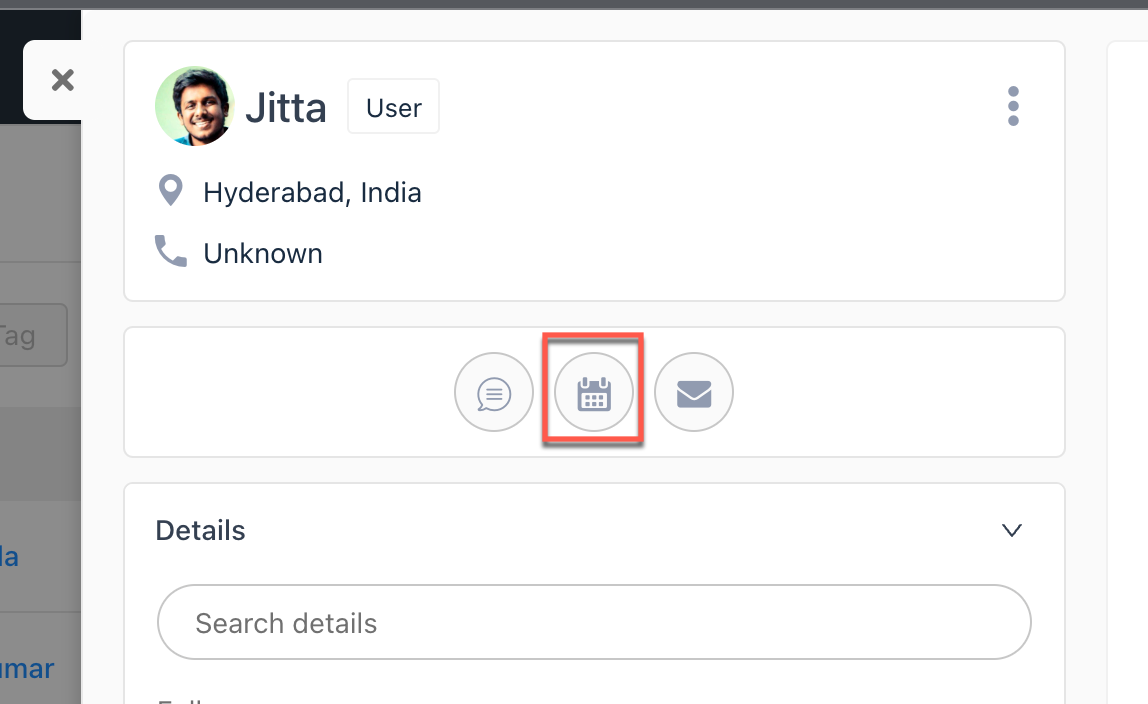
- In the left panel, click meetings Schedule a meeting. In the dialog that opens at the bottom of the screen, set up your meeting:
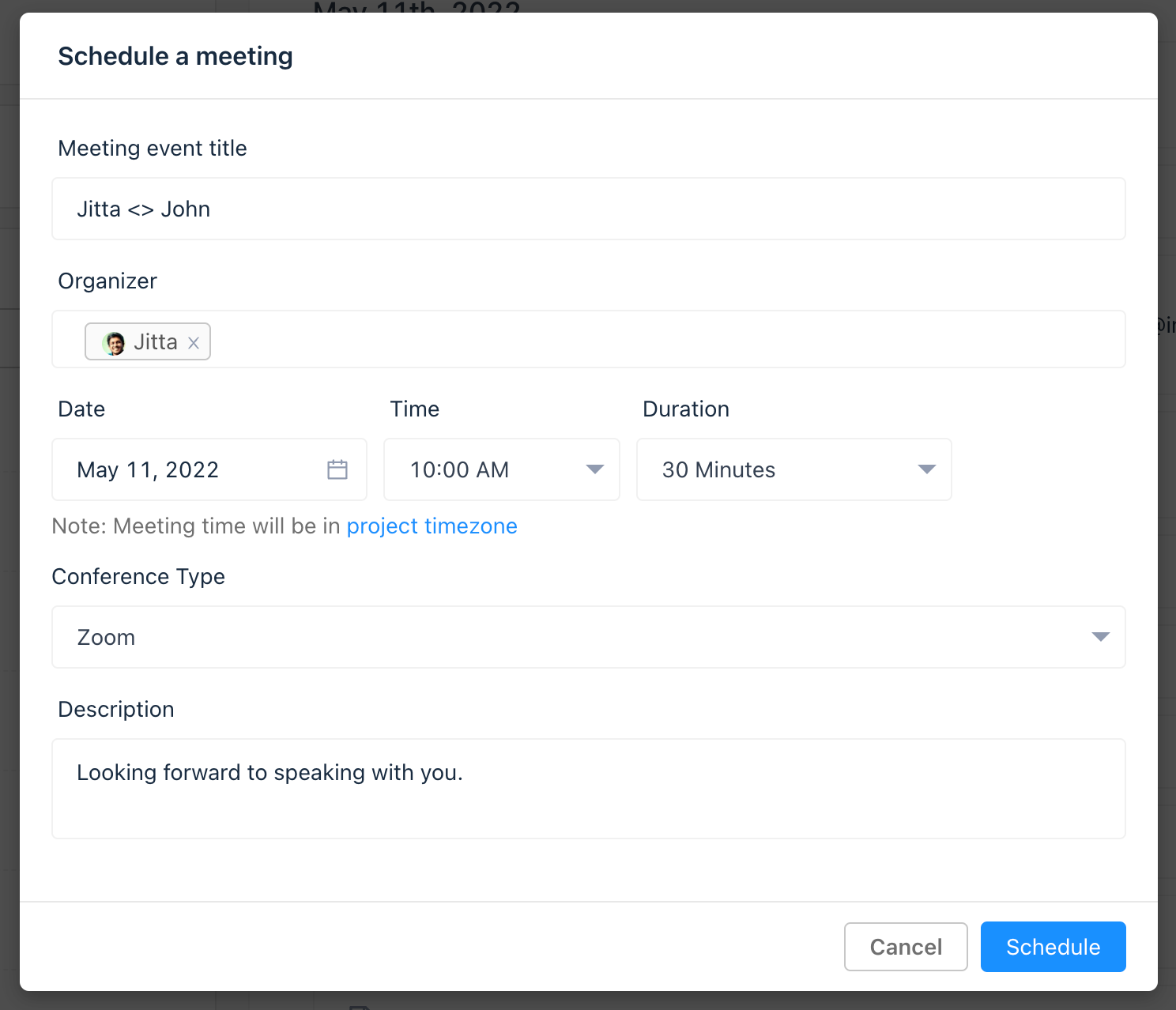
- Enter an event title for your meeting.
- Click the Organizer dropdown menu to search and select teammates who should be included in the meeting.
- Set the Start time of your meeting, which will be based on your browser’s timezone.
- Click the Duration dropdown menu to set the length of your meeting.
- Choose a location. You can add video conferencing details by choosing Zoom or Google Meet.
- In the description section, enter details about the meeting. The meeting attendee will see this information in the calendar invite.
- Click Schedule
The meeting will be saved as an engagement on the record's timeline.
Need Help?
If you have any further questions, please start a Live Chat. Just "Click" on the Chat Icon in the lower right corner to talk with our support team.


