Using Gist, you can send chat messages in your app or on your website in real-time. Unlike email, these messages deliver in the right context. It helps encourage your users to take action while they’re using your product or browsing your website.
Post messages are triggered chat messages with a larger format that takes over your customer's screen entirely and immediately. It also gives you more room to play with, when compared to chat messages, so it's useful for telling a longer story.
It can be sent to specific contacts, as well as to a predetermined segment, at a time of your choosing. You have the full control on how these messages are sent to get better chances of being seen or read.
You can use post messages when you want to walk your users through a guide, announce a new price plan or promote an important new feature. They’re also great for product updates that require longer text, or large images and video.
How to trigger post messages on Gist?
It takes only a couple of minutes to set up post messages.
Step 1: In your Gist workspace, navigate to Marketing > Messages > Post. Click on 'Create Post' and give your post message an internal name.
Ongoing post messages are sent automatically by Gist to contacts that meet the rules you set now and in the future.
One-off post messages are sent by you manually and will only be sent once to contacts that match the current rules.

Step 2: Compose a relevant and engaging message with a friendly, conversational tone, and encourage visitors to do the action that you want them to.
You can also customize the “From” and “Reply to” fields to route the conversation to the appropriate team member. Also, change the style or formatting of the post message according to your preference.
The “small” style is much similar to triggered chat messages which will show on the right side of the page, while the “large” style will occupy the center of the website. The post can either be closed or replied to. The replies to the post will be added as a conversation in the chat bubble
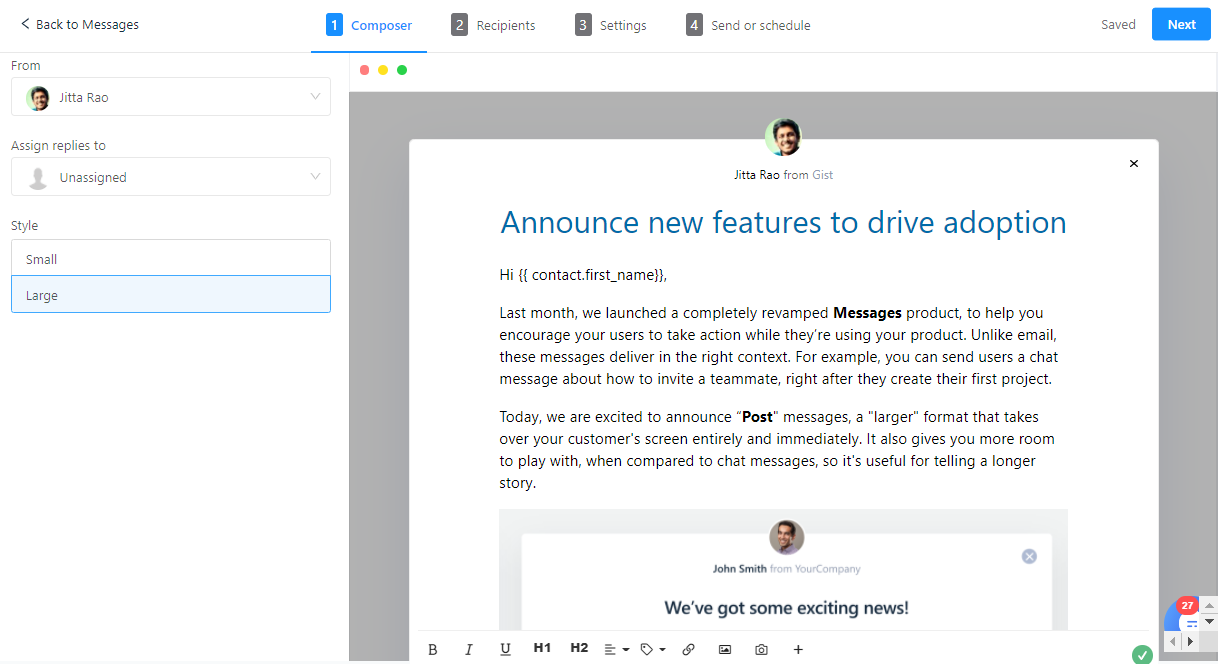
Step 3: Choose when and where the message should appear or select the audience segment that should receive your message.
For ongoing post messages, you can decide when and where the chat message will display on your website pages under the Display Rules tab. You can display the chat message when a visitor is on a specific page URL, or based on known information about your visitors. You can also combine the targeting options to create a tailored, personalized experience for visitors to your site.
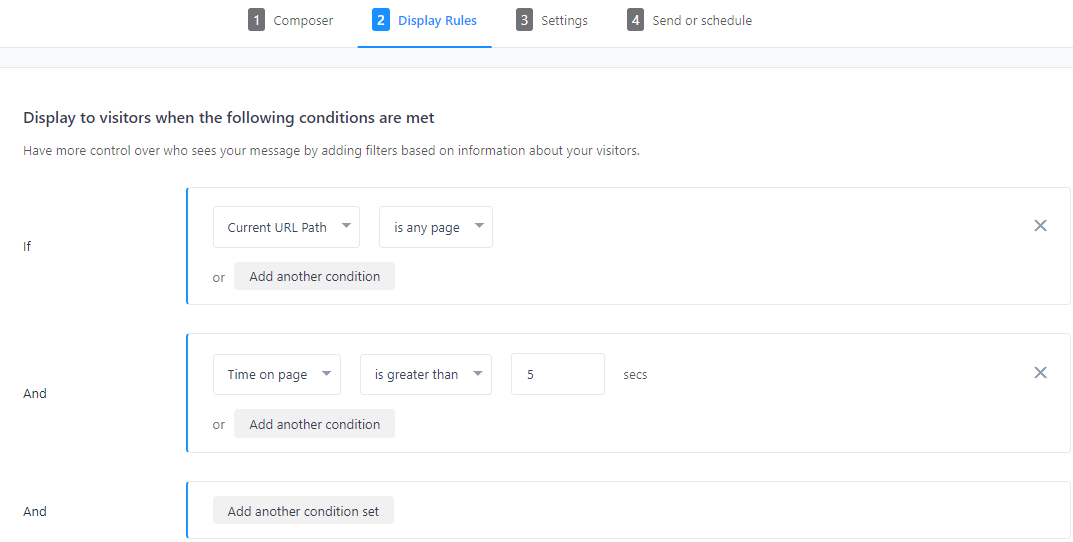
For one-off post messages, you can choose to send it to an existing segment of users or use the filter option. You can add multiple rules at the same time and can narrow down to the desired segment of users. Once your segment is finalized, you can see a sample list of users who will receive your message.
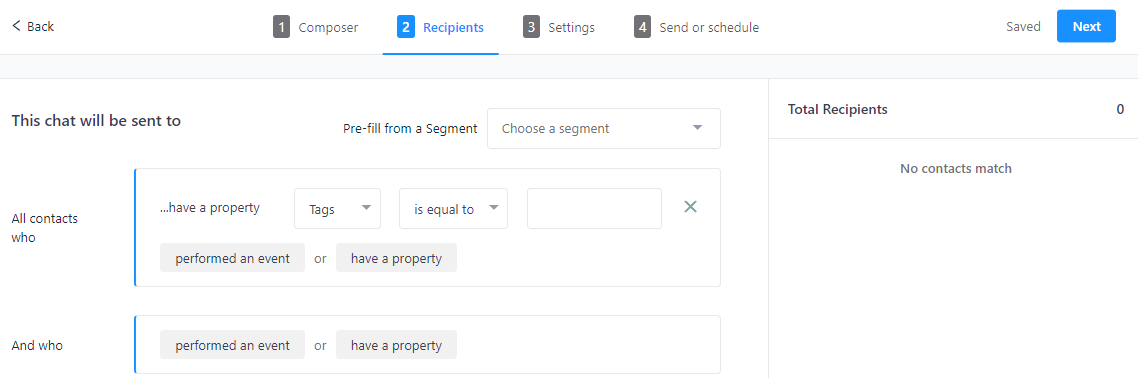
Step 4: Check the post settings/ duplicate or delete the message
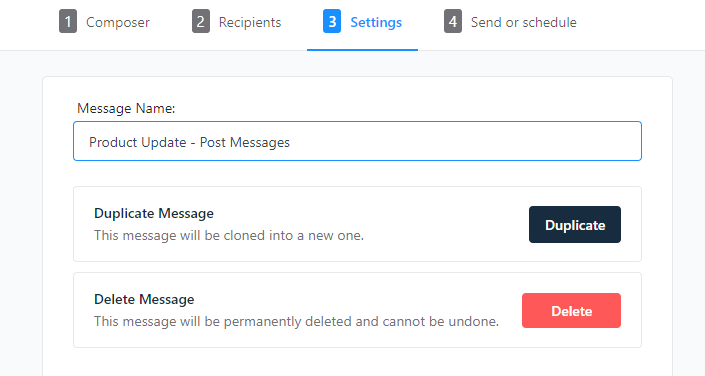
Step 5: Send it immediately or schedule at a later time.
If you want to send the chat message right away, choose to send it 'Immediately'.
You can also schedule when to send your chat message. It is recommended that you schedule your message to be sent when most of your target audience will be online increasing its chance of being seen and read real-time.
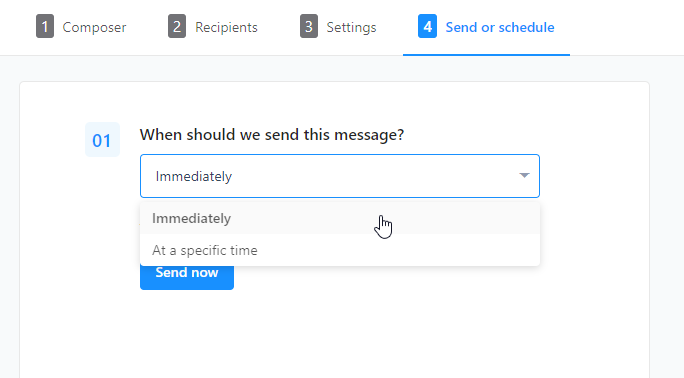
Using Liquid Properties in Your Post Messages
Much like liquid tags in our email marketing tools, you can insert conditional content into your post messages and snippets.
Liquid properties give you the ability to add conditional content based on properties of your Gist contacts. For instance, you likely have your subscribers' names. Use the liquid property tag {{ subscriber.name }} to personalize your chat messages and snippets — only for those in your contacts.
Here's how it would work:
You have an ongoing post message for your pricing page: "Hi {{ subscriber.name }} :) Is there something I can help you with?
If you have a visitor, named Paulina, in your contacts, they will see this;
Hi Paulina :) Is there something I can help you with?
If the visitor is not in your contacts (or you don't have their name) they will see this:
Hi :) Is there something I can help you with?
Note: These liquid properties are similar to those in our email marketing tools, but not as extensive as the email version. You can check out our full liquid tags explanation for email, right here.


