Using Gist, you can send one-off chat messages to your users based on their behavior or based on a predetermined set of rules. These are called one-off chat messages.
One-off chat messages are one-time chat messages sent in your app or on your website in real-time. It can be sent to specific contacts, as well as to a predetermined segment, at a time of your choosing. These messages are great for encouraging customers to take action while they’re on your app or website.
You can use one-off email messages when announcing a new feature or update, educating your users about your product, asking for feedback to improve user's experience, checking in to see if they need any help, etc.
While ongoing chat messages are sent automatically by Gist to contacts that meet the rules you set now and in the future, one-off email messages are sent by you manually and will only be sent once to contacts that match the current rules.
To start a new one-off chat message, log in to your Gist account, and take the following steps.
Step 1: Navigate to Contacts and click on 'New message'. Select the 'Chat' option and give your message an internal name.
You can choose to send your message to all contacts, segments, or use the filter and set your own condition.
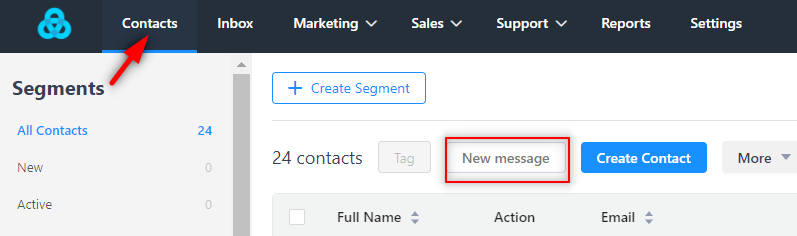
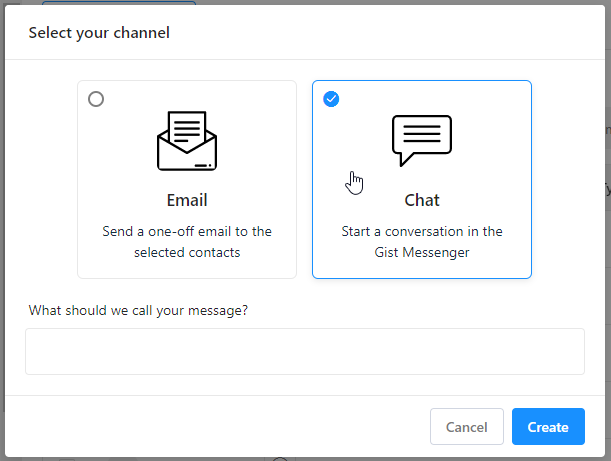
Or head over to Marketing > Messages > Chat > One-off. Click on 'New' and give your one-off chat message an internal name.
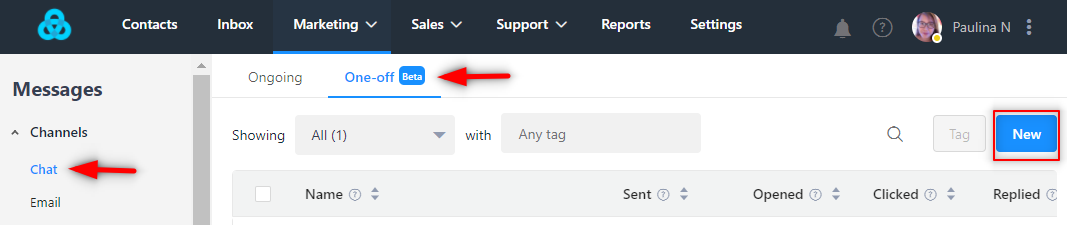
Step 2: Compose a relevant and engaging message with a friendly, conversational tone, and encourage visitors to do the action that you want them to.
You can also customize the "From" and "Reply to" fields to route the conversation to the appropriate team or team member. Also, change the style or formatting of the chat message according to your preference.
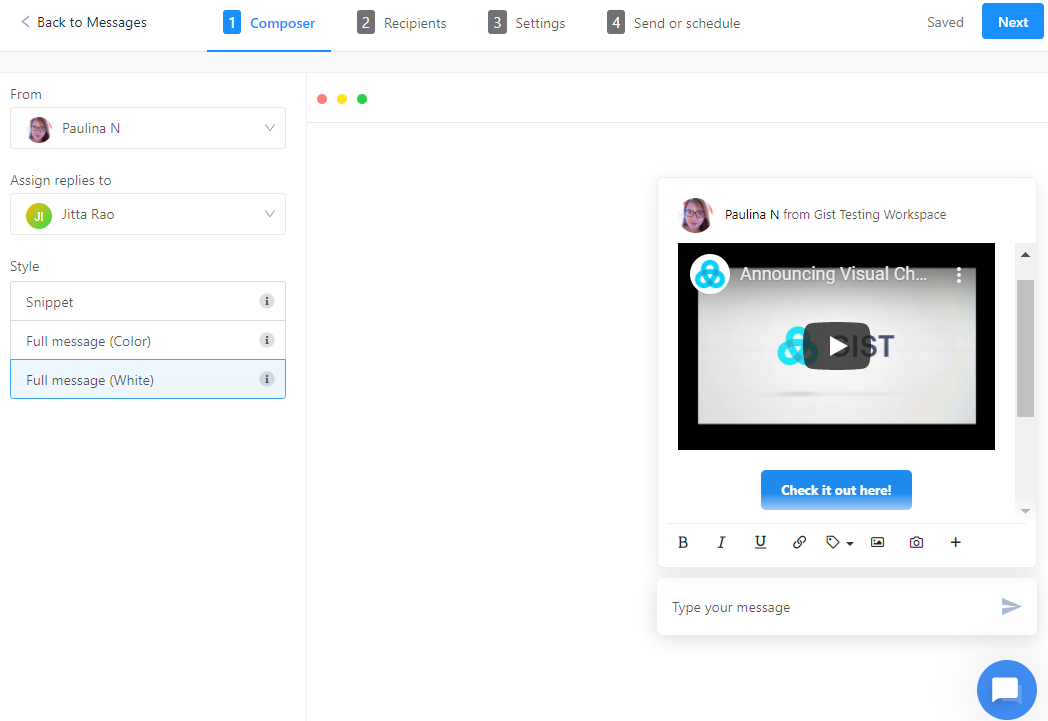
Step 3: Choose when the chat should appear and select the audience segment that should receive your message.
If you do not have an existing segment of users that you want, you can create a new segment using the filter option. You can add multiple rules at the same time and can narrow down to the desired segment of users.
Once your segment is finalized, you can see a sample list of users who will receive your message.
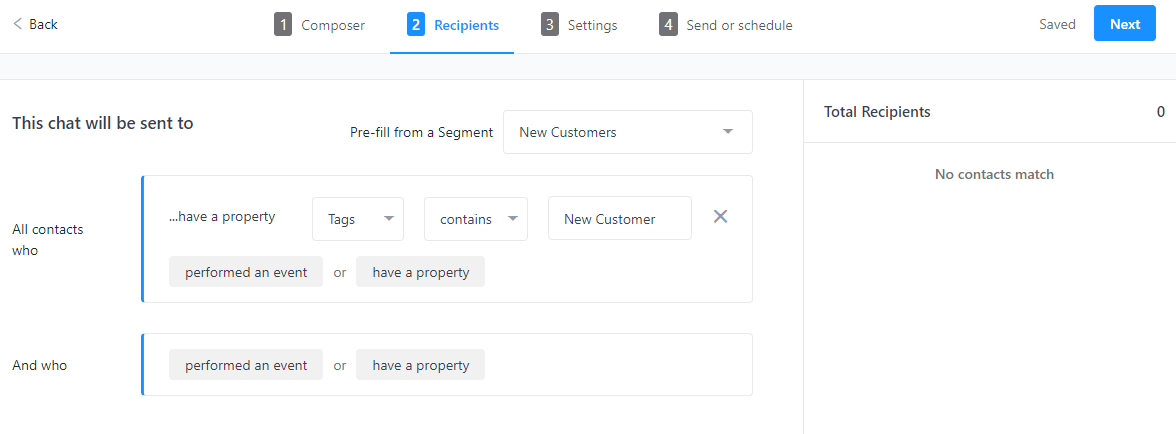
Step 4: Check your chat settings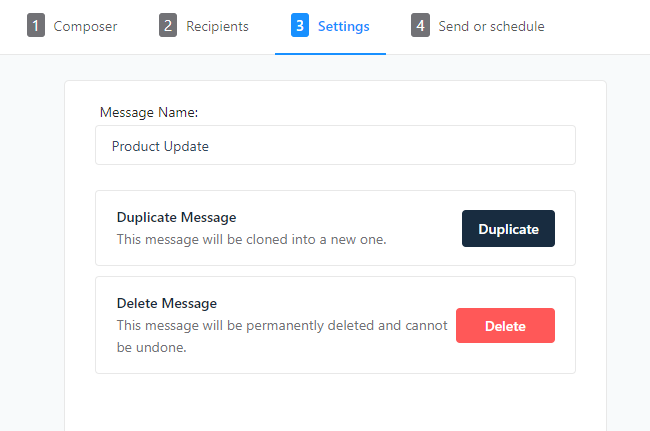 Step 5: Send it immediately or schedule at a later time.
Step 5: Send it immediately or schedule at a later time.
If you want to send the chat message right away, choose to send it 'Immediately'.
You can also schedule when to send your chat message. It is recommended that you schedule your message to be sent when most of your target audience will be online increasing its chance of being seen and read real-time.
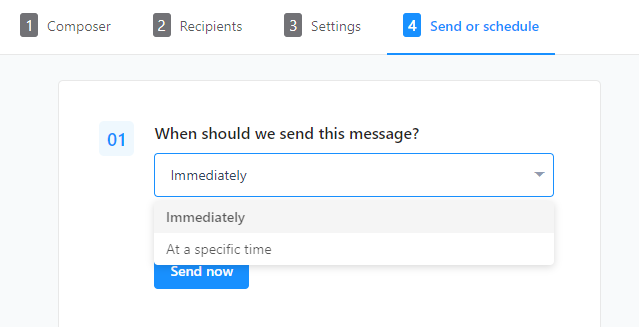
Using Liquid Properties in Your One-Off Chat Messages
Much like liquid tags in our email marketing tools, you can insert conditional content into your chat messages and snippets.
Liquid properties give you the ability to add conditional content based on properties of your Gist contacts. For instance, you likely have your subscribers' names. Use the liquid property tag {{ subscriber.name }} to personalize your chat messages and snippets — only for those in your contacts.
Here's how it would work:
You have an ongoing chat message for your pricing page: "Hi {{ subscriber.name }} :) Is there something I can help you with?
If you have a visitor, named Paulina, in your contacts, they will see this;
Hi Paulina :) Is there something I can help you with?
If the visitor is not in your contacts (or you don't have their name) they will see this:
Hi :) Is there something I can help you with?
Note: These liquid properties are similar to those in our email marketing tools, but not as extensive as the email version. You can check out our full liquid tags explanation for email, right here.


