"Trigger on a particular date" trigger allows you to send emails and run automations on a particular date or time. This is a great way to set up an email sequence around key dates you might collect from customers and subscribers, such as:
- Birthday
- Anniversary
- Appointment
- Subscription date
- Wedding date
- Pregnancy due date
It allows you to build your relationships and engage with your list on a deeper scale.
How do I make the date trigger work?
Step 1:
When you first choose the date property trigger, you will be prompted to choose how often you want the workflow to repeat.
- Only once
Recipients will qualify to enter this workflow only once when the full date matches (day, month, and year). For example, an appointment reminder. - Monthly
Recipients will qualify to enter this workflow on a monthly recurring basis on the same day each month. For example, a monthly subscription reminder series. - Yearly
Recipients will qualify to enter this workflow on a yearly recurring basis on the same month/day. For example, a yearly birthday series.
Step 2:
After selecting a date-based contact property, you'll need to choose when the workflow should start:
- Before the date
- On the date
- After the date
If you choose to start the workflow before the date, you can choose any number of days, weeks or months.
Step 3:
The next step is to select which specific property you would like to map the trigger to for reference.
All date-based custom properties in your workspace will appear in the dropdown menu for selection.
Step 4:
The final step is to select the time that the trigger should enroll contacts
Step 5 (Optional):
You can also choose to apply a segment filter to restrict the trigger to only enroll certain segment of contacts, and you can add or adjust these filters at any time.
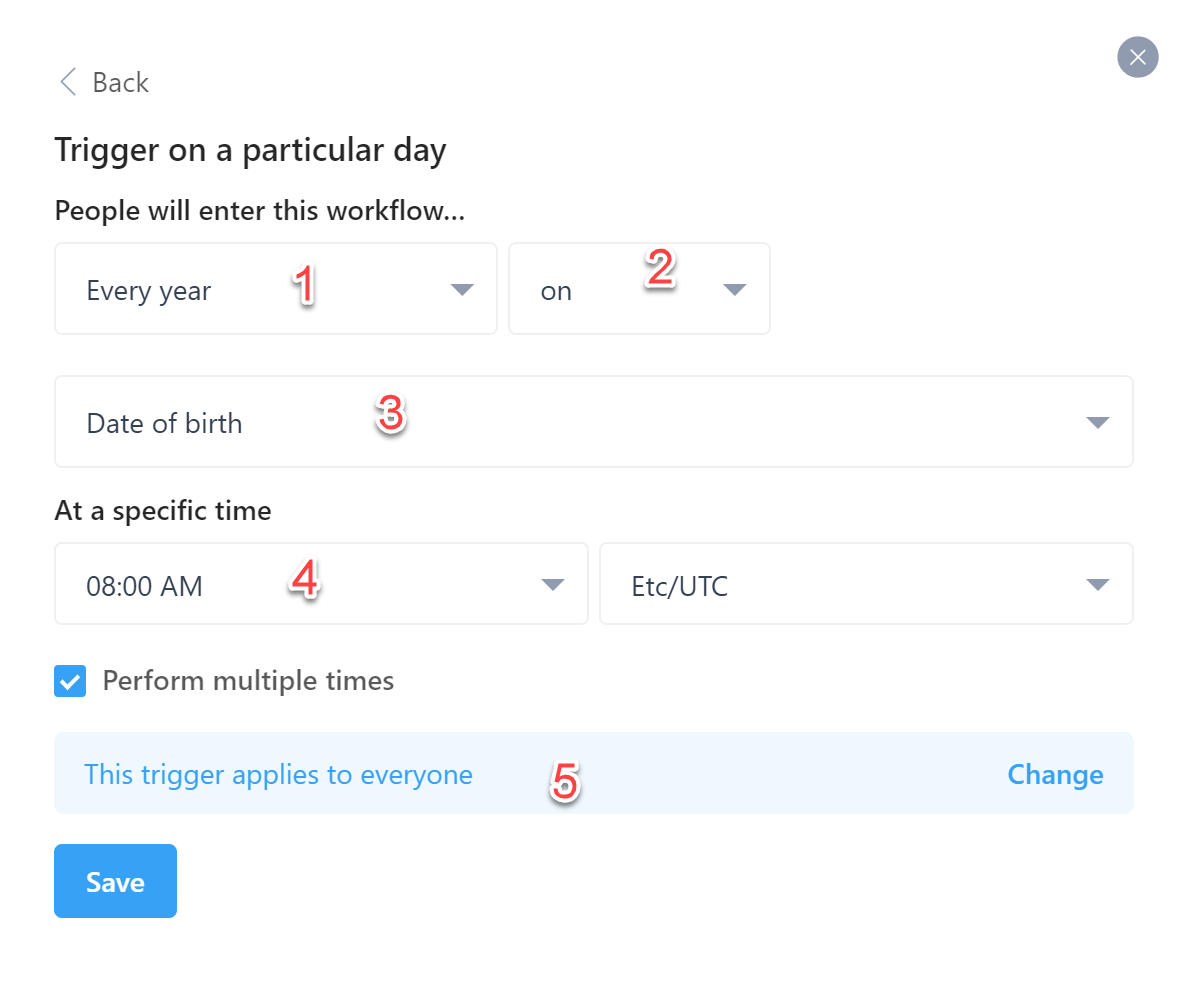
Once you set this trigger up and start the workflow, contacts in your workspace will automatically get enroll into your workflow.
How does the date based trigger work?
Whenever a date property is added or updated on a contact, Gist will check to see if any workflows are triggered by that date property. If so, and the date falls within the timeline of the trigger, we'll enroll the contact into the workflow.
If a date is set or updated on a profile but doesn’t fall within the timeline of the trigger, the contact will not be enrolled at that time. We’ll check hourly and enroll the contacts into the workflow. For example, if you have a birthday flow starting 2 weeks before someone’s birthday, contacts will only be enrolled once their birthday is 2 weeks away.
How can I use this in my business?
The most popular use case is to send an email to your contact on their birthday. You could not just wish them a heartfelt ‘happy birthday’ but also include a 25% discount offer to a product they either purchased before, or wanted to purchase. Because they’re interested in your brand and the products you offer, they’ll open the email, click on it, and purchase the product.
The date trigger allows you to actively engage with your customers on a personal level. You can set workflows that remind the users to renew subscription packages, licenses, insurance, and much more.


