At its core, Gist Teams allows groups of individuals within your company to collaborate seamlessly. Instead of assigning conversations to a single person, the conversation can be assigned to an entire team. Each team has a distinct space in the inbox, ensuring the group can collectively manage and view conversations.
Here are a few examples of how you can effectively manage your teams in Gist:
- Product Inquiries: Assign product-related questions to the Product Team.
- Sales Queries: New lead? Direct pricing-related questions to the sales team.
- Language-based routing: Received a message in French? Assign it to your French-speaking team.
- Marketing Requests: Send event sponsorship requests to the marketing team.
Setting Up Teams
By default, each workspace comes with one master team that includes everyone in the workspace. You can add more teams at any time. To add a new one:
- Click Settings in the main navigation bar in your Gist workspace.
- On the left sidebar menu, select General > Teams & Roles.
- Click New Team in the upper right. Give a relevant name to your team.
- Choose individuals from the list of teammates.
- Click on Create
Pro Tip: Always name your teams meaningfully based on their objectives. This ensures conversations are assigned rapidly. You can also set a fun emoji avatar for your team, visible only within your Gist workspace.
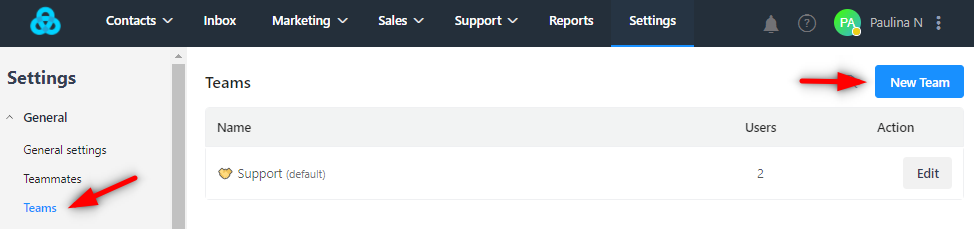
A few things to note:
- Teammates can belong to multiple teams.
- Teams can be edited or removed, except for the default team.
- Notifications for assigned conversations are sent to teammates based on their individual settings.
Using Teams In Gist
Here's how teams can amplify your work process:
- Assign a conversation directly to a team. The message then appears in the team's inbox, making it accessible to all team members.
- For outbound messages, the replies can be directed to specific teams. For instance, product announcements can be directed to the marketing team.
- Utilize Inbox automation for sending incoming conversations to specific teams, streamlining the process and ensuring efficiency.
Best Practices
To optimize your team's performance, consider the following setups:
1. Tiered Approach:
A tiered structure provides various service levels:
- Tier 1: Handles elementary troubleshooting and how-to questions.
- Tier 2 & 3: For complex queries or VIP clients.
Inbound Custom Bots & Emma AI can further enhance this setup by directing conversations to the appropriate tier, minimizing manual intervention.
2. Regional Focus:
If your team is globally distributed, create region-specific inboxes. This aids regional managers in supervising their teams and ensures region-specific reply times based on rules.
3. Channel-Specific Teams:
Channel-based teams can be beneficial if resources are allocated differently across channels. For instance, prioritizing chat over email can be facilitated by having distinct inboxes for each channel.
4. Subject-Based Conversations:
In complex B2B platforms, specializing in topics ensures that support reps are more productive. Reps can offer more tailored support by focusing on certain workflows, use cases, or industry specifics.
Need Help?
If you have any questions, start a Live Chat. Just "Click" on the Chat Icon in the lower right corner to talk with our support team.


