Once you have the live chat widget set up, you can create messages that can be triggered based on user actions. Triggered ongoing chat messages are useful for starting conversations with visitors on your site and for urging them to take specific actions.
Ongoing chat messages will be delivered to the visitors automatically by Gist, and if they respond to the message, you will be able to continue the conversation manually. This makes communication more personal for your visitors.
You can also set up ongoing chat messages for your signed up customers based on their attributed or behavior, and use them to provide contextual support or for upselling.
Customize your ongoing chat messages
To help you get started, we’ve setup a simple welcome message that will be triggered automatically when someone visits your website for the first time. This will help your users know where to whom to ask if they have any questions about your website or need any help.
You can customize and make changes to the message and then set it live. You can also use custom settings on Gist and send ongoing chat messages to your visitors based on their actions, such as:
- Visiting a specific page – like blog, pricing, homepage, etc.
- How many times they visit a specific page
- How long they stay on a specific page
- What country they live in
- What browser they use
How to trigger an ongoing chat message on Gist?
It takes only a couple of minutes to set up ongoing chat messages.
Step 1: In your Gist workspace, navigate to Marketing > Messages > Chat > Ongoing. Click on 'New' and give your ongoing chat message an internal name.
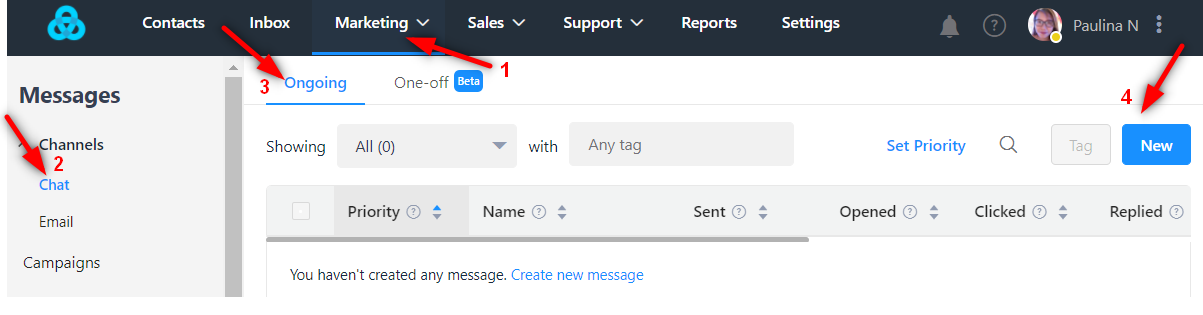
Step 2: Compose a relevant and engaging message with a friendly, conversational tone, and encourage visitors to do the action that you want them to.
You can also customize the "From" and "Reply to" fields to route the conversation to the appropriate team or team member. Also, change the style or formatting of the chat message according to your preference.

Step 3: Choose when the chat should appear and select appropriate conditions to trigger the ongoing chat message.
On the Display Rules tab, you can decide when and where the chat message will display on your website pages. You can display the chat message when a visitor is on a specific page URL, or based on known information about your visitors. You can also combine the targeting options to create a tailored, personalized experience for visitors to your site.
Think of the various scenarios where it would benefit your business if you sent an ongoing chat message to your visitor or customer. Create an ongoing chat message accordingly. You can create multiple ongoing chat messages, one for every condition that you require.
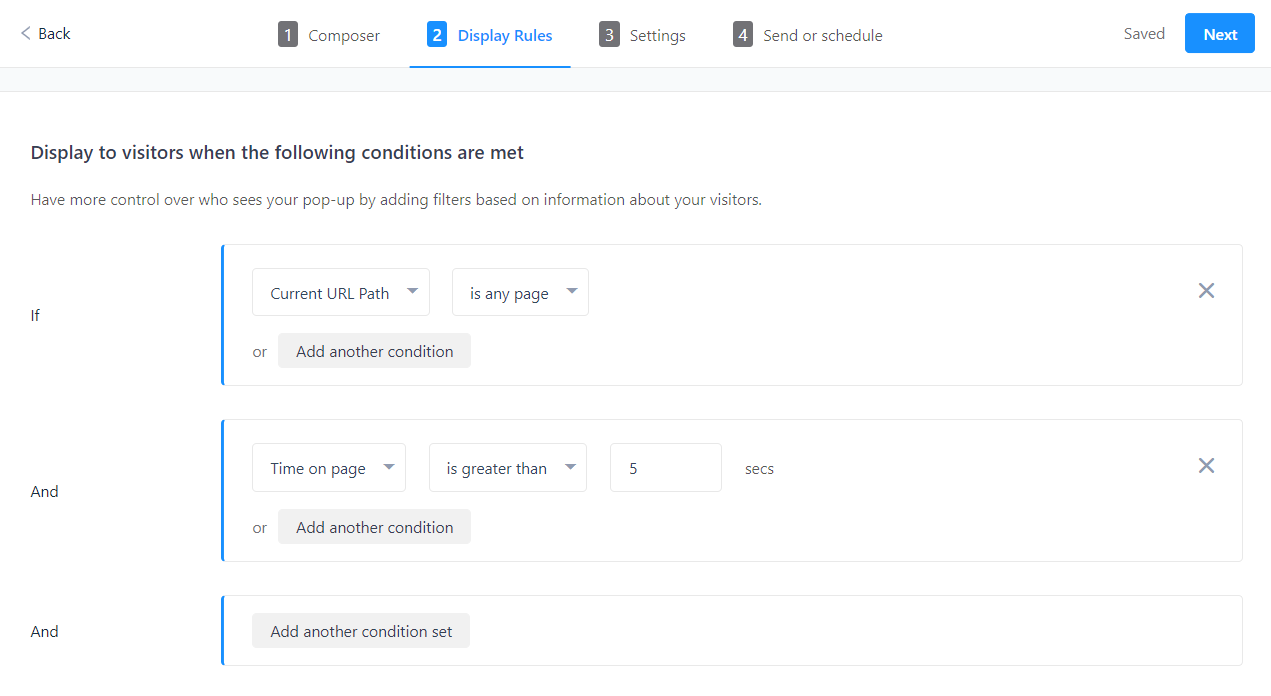
Step 4: Check the chat settings
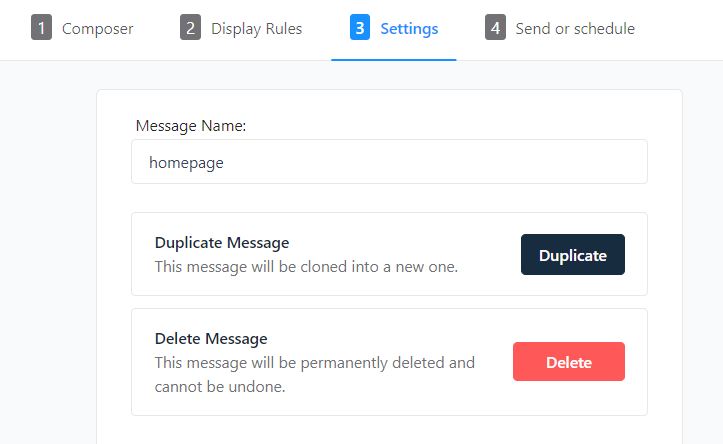
Step 5: Send it immediately or schedule at a later time.
If you want to send the chat message right away, choose to send it 'Immediately'.
You can also schedule when to send your chat message. It is recommended that you schedule your message to be sent when most of your target audience will be online increasing its chance of being seen and read real-time.
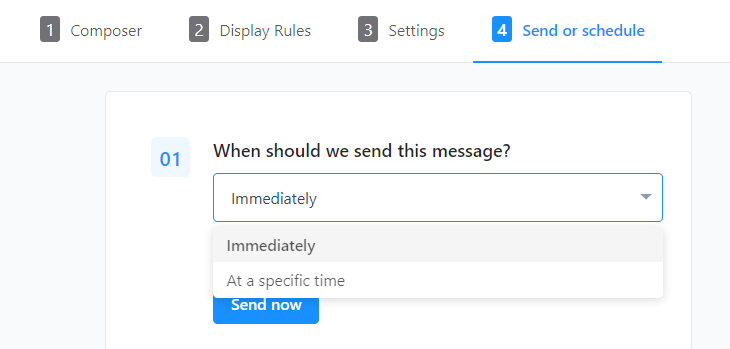
Using Liquid Properties in Your Ongoing Chat Messages
Much like liquid tags in our email marketing tools, you can insert conditional content into your chat messages and snippets.
Liquid properties give you the ability to add conditional content based on properties of your Gist contacts. For instance, you likely have your subscribers' names. Use the liquid property tag {{ subscriber.name }} to personalize your chat messages and snippets — only for those in your contacts.
Here's how it would work:
You have an ongoing chat message for your pricing page: "Hi {{ subscriber.name }} :) Is there something I can help you with?
If you have a visitor, named Paulina, in your contacts, they will see this;
Hi Paulina :) Is there something I can help you with?
If the visitor is not in your contacts (or you don't have their name) they will see this:
Hi :) Is there something I can help you with?
Note: These liquid properties are similar to those in our email marketing tools, but not as extensive as the email version. You can check out our full liquid tags explanation for email, right here.
Use cases for triggered messages
Here are some examples of triggered ongoing chat messages that you can set up.
1. When someone visits your website for the first time
You can set up a short and sweet welcome message for visitors who land on your website for the first time. You can use this message to let first-timers to know what they can do on your website, or you can point them in the right direction to drive sales.
2. When someone visits from a marketing campaign
You can set up relevant messages to be triggered when visitors come from a specific website or ad campaign that you run. For instance, you can set up specific messages to visitors from Product Hunt, or from a Facebook ad campaign.
You can welcome visitors from specific websites with a relevant message and can offer discounts or freebies.
3. When someone spends more time on a particular page
If a visitor stays on one page for a long time, it could be because they have a question, or need some help with something. You can trigger automatic messages asking visitors if they need any help.
Need Help?
Do you have a question? We’ll be happy to hear what you have to say. Get in touch with us via chat.


