HubSpot gives you the ability to create contacts, company, and deal records. By connecting HubSpot with Gist, you can easily bring contextual information on your customers, straight to Gist.
Here’s what the integration will do for you…
- Keep track of every lead by automatically syncing your Gist contacts to HubSpot
- Create Hubspot leads in one click from the inbox - no more copy-pasting
- Have all information at your fingertips by viewing HubSpot data in your Gist inbox
- Create and update deals, tasks in Hubspot using workflows in Gist
Setting up the HubSpot integration
1. In Gist, head over to Apps & Integrations.
2. Search for and select the HubSpot app, then click the blue Install button. You'll be redirected to the HubSpot log in page.
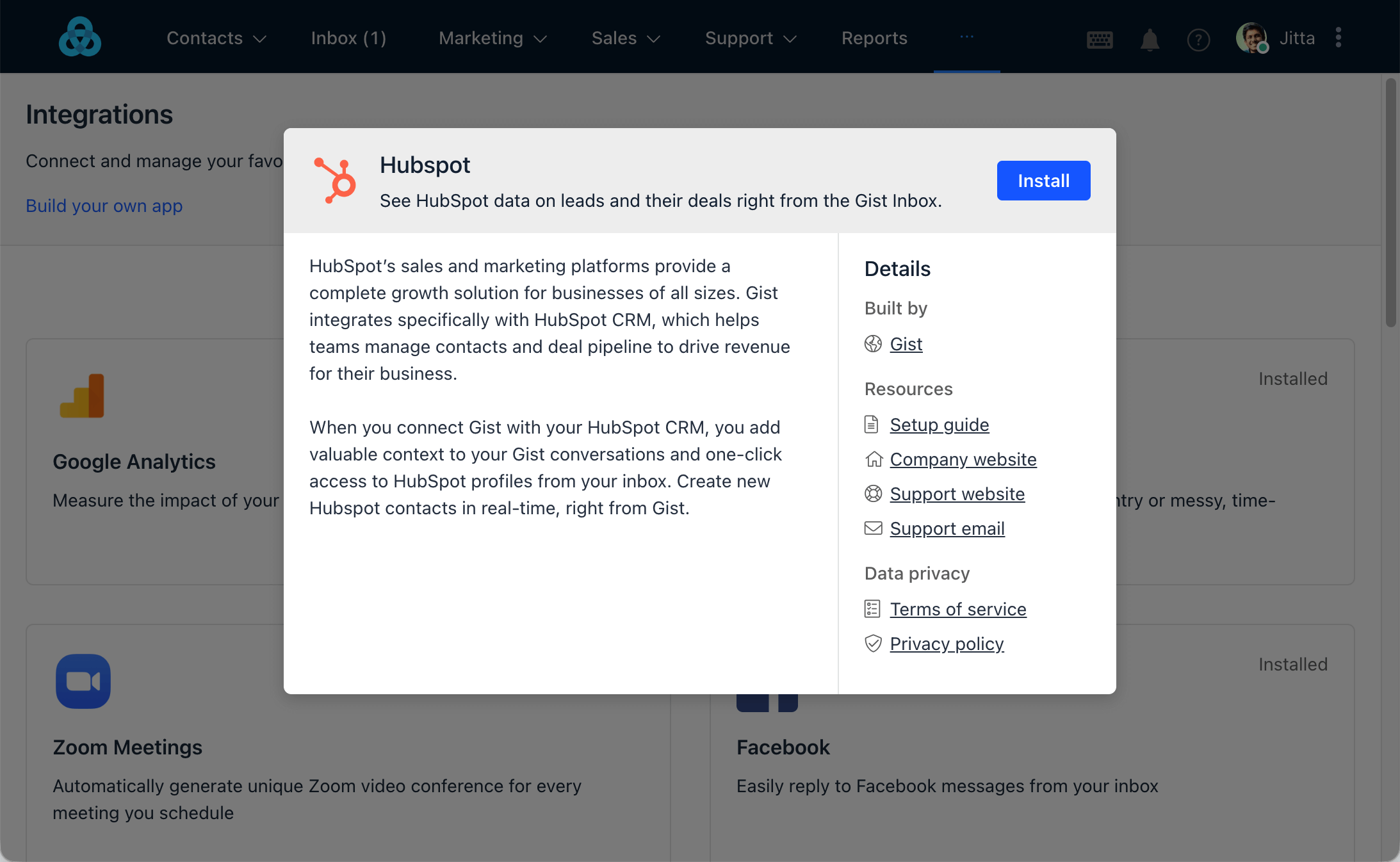
2. You will need to grant Hubspot integration access to your Gist data. Click the blue Authorize button.
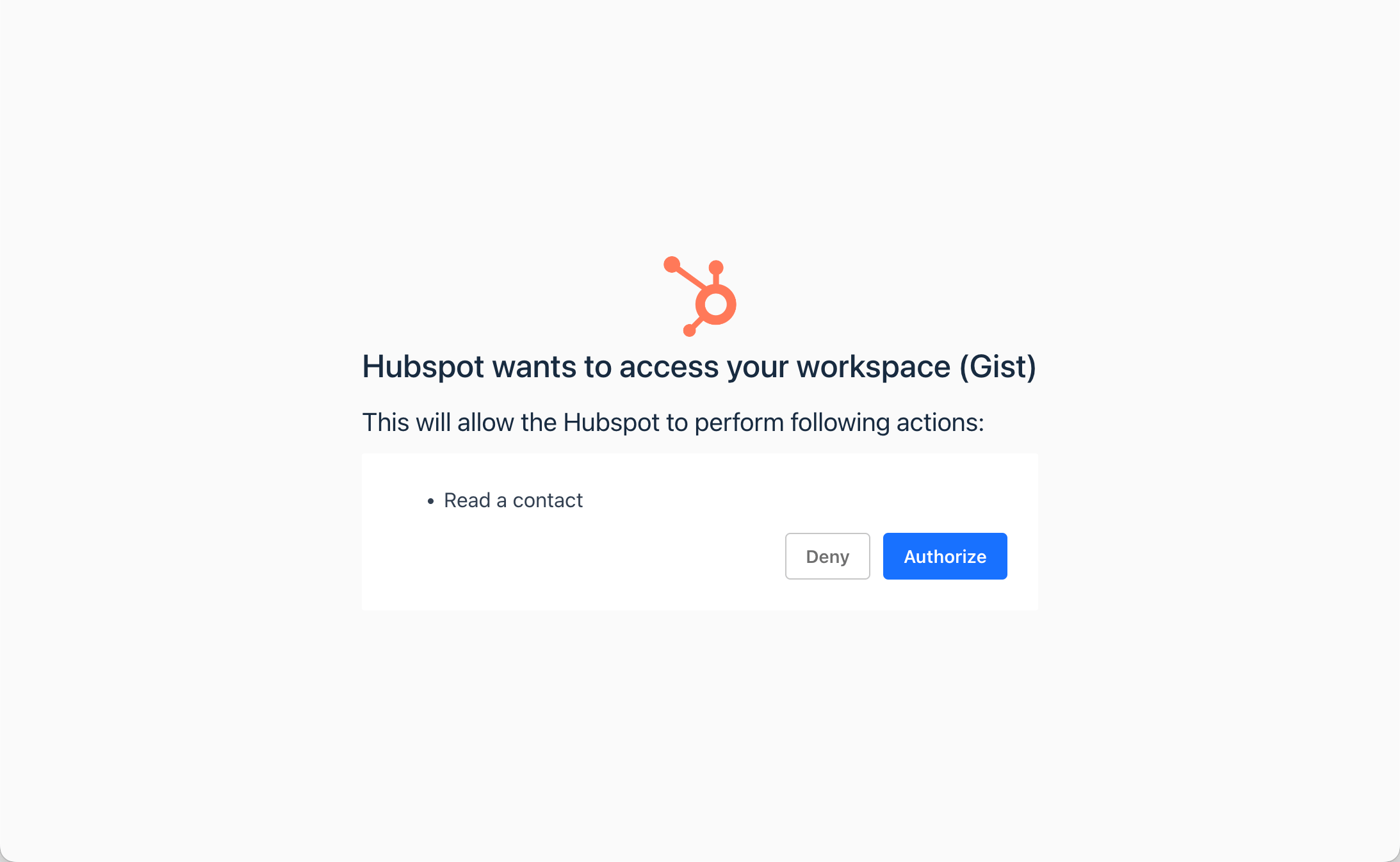
3. Log in to HubSpot, select the HubSpot account you want to link with Gist. Only one HubSpot account can be connected via the integration.
4. You'll need to grant Gist access to your HubSpot data. Click the orange Grant Access button at the bottom of the page.
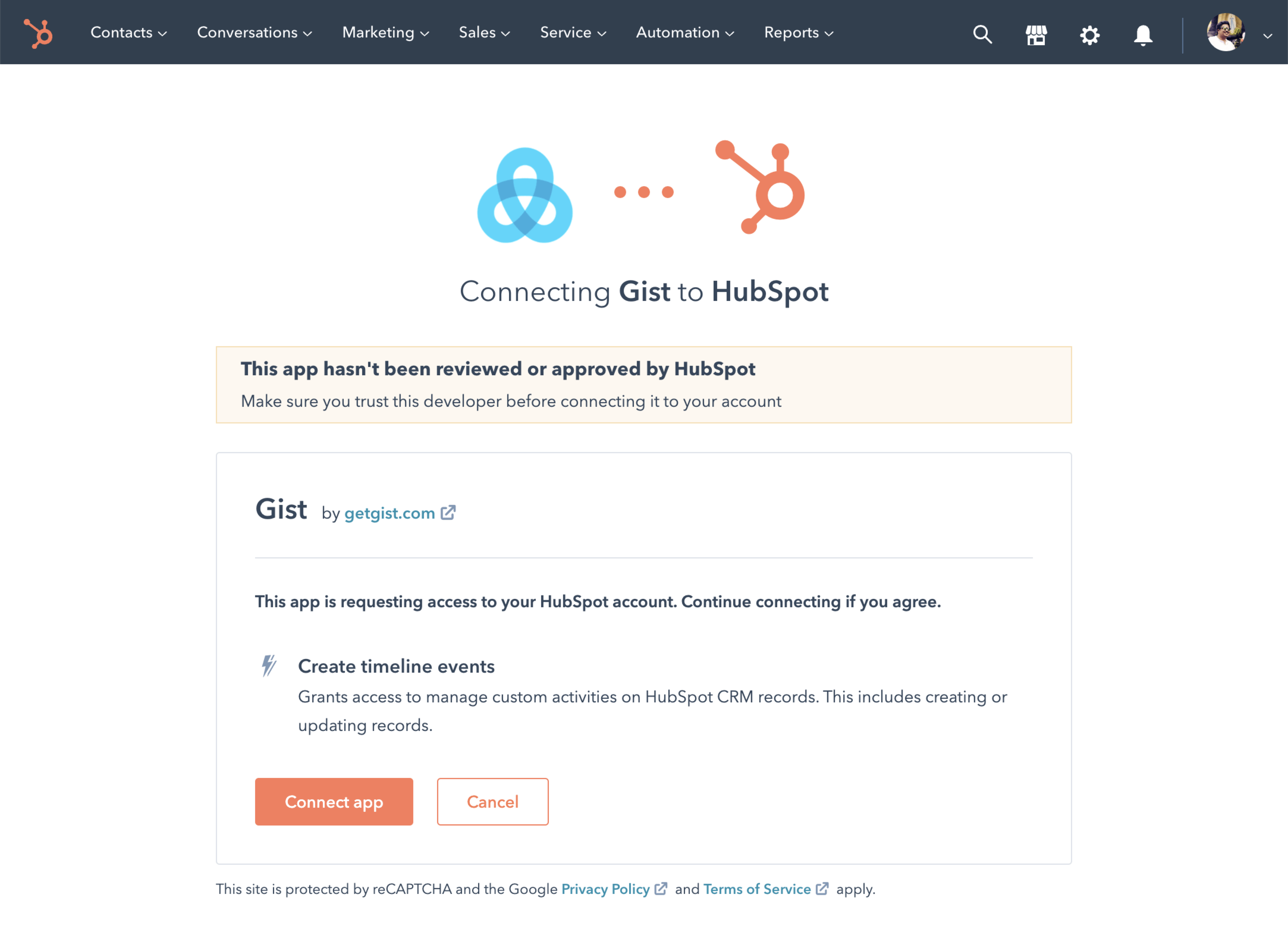
5. You will be redirected back to a success page on Gist to finish the installation.
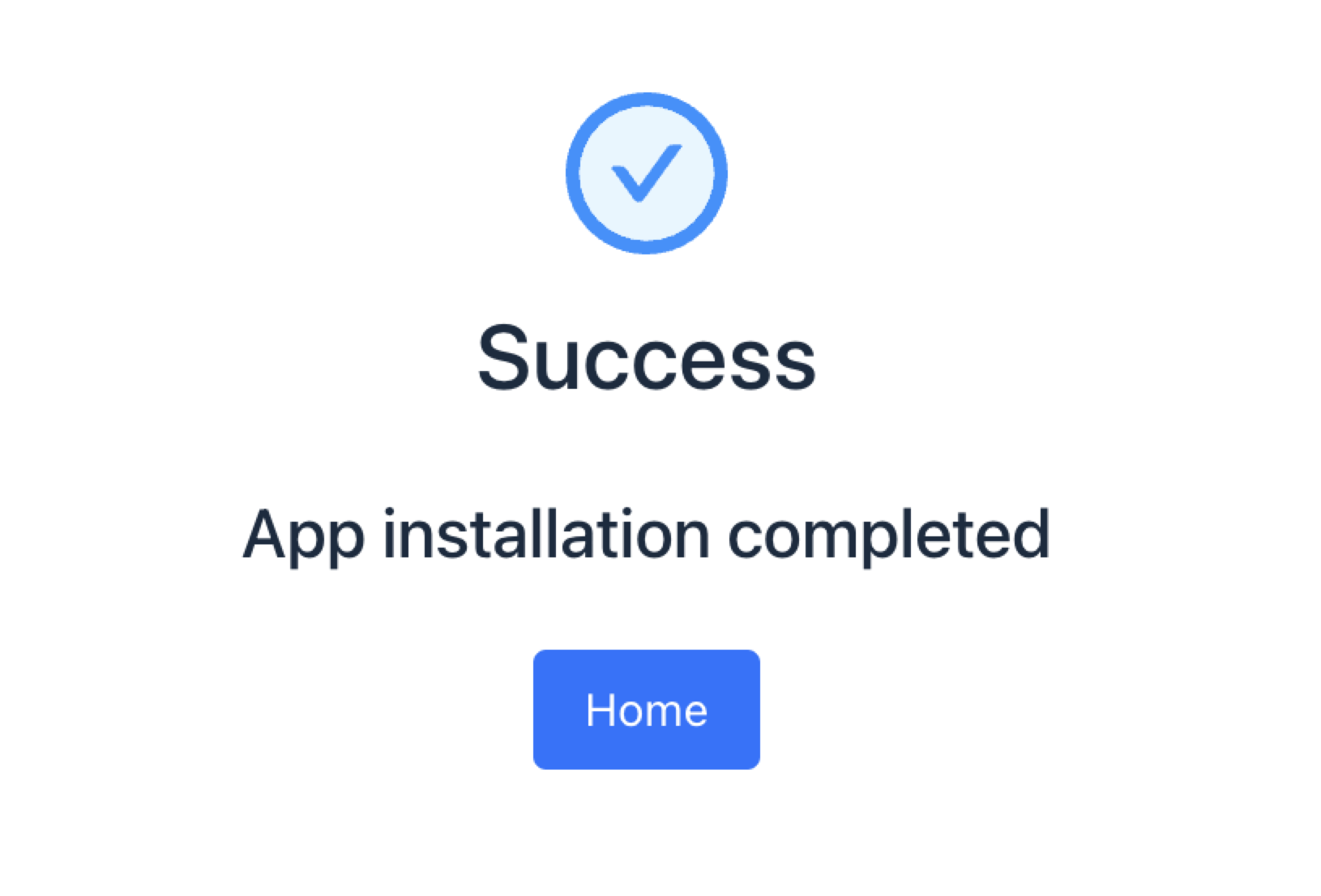
6. From here, as described in Step 1, head back to Apps & Integrations page, search and select the Hubspot app and switch to Settings tab.
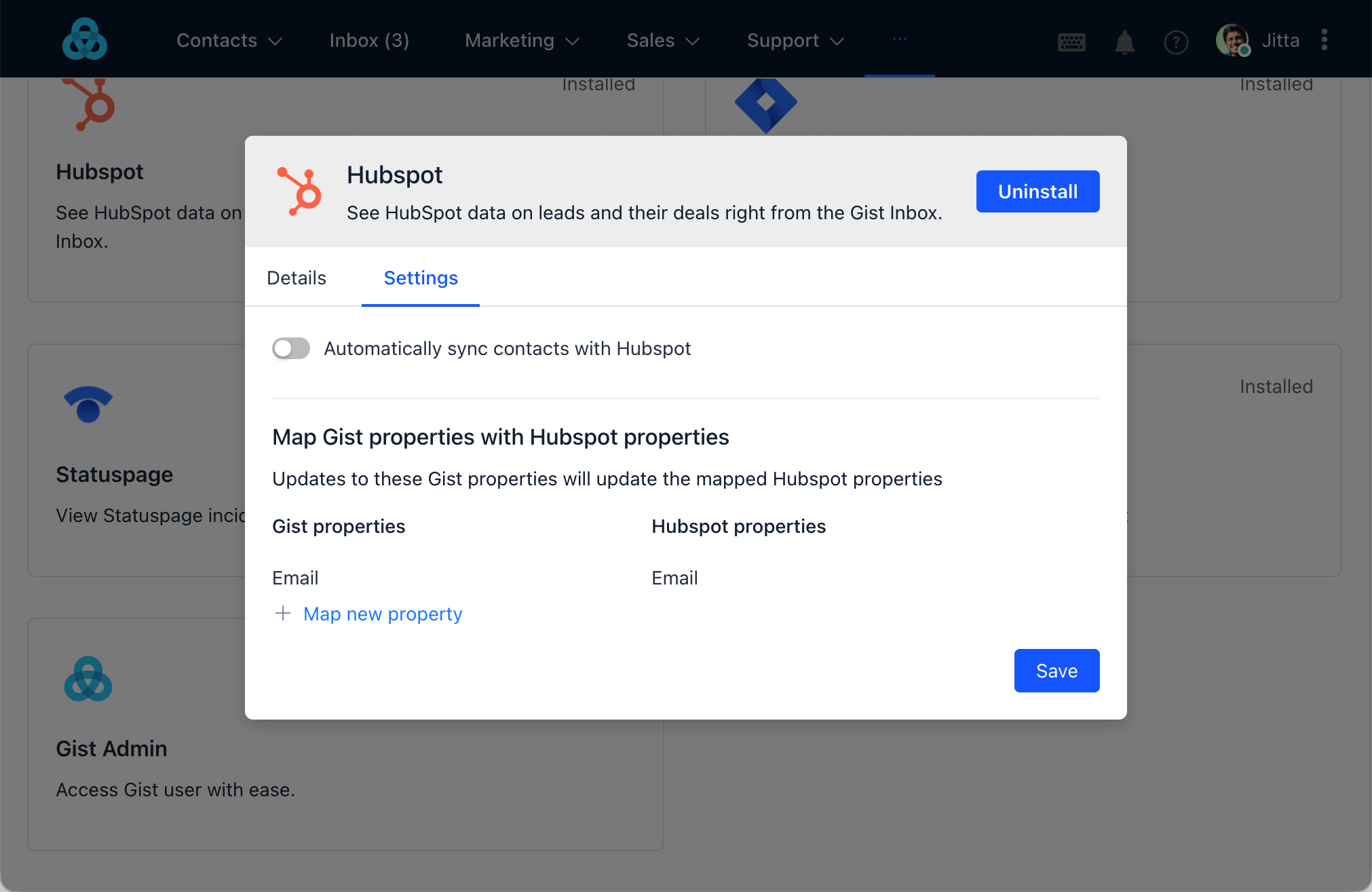
7. Select the properties you want to sync and display in Gist.
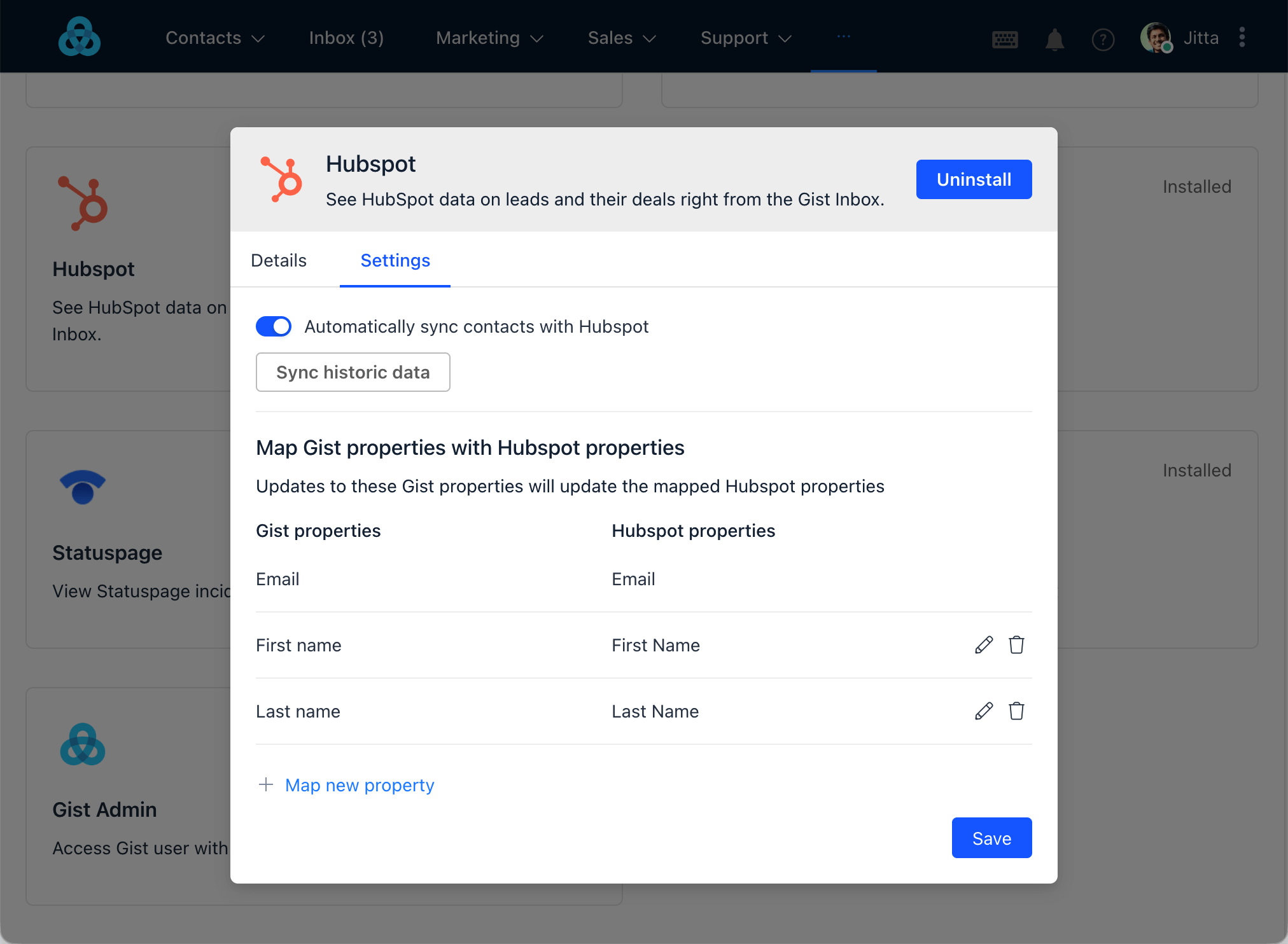
You can choose for each individual property, to not sync properties when it has no value in Gist or if the property in Hubspot already has a value.
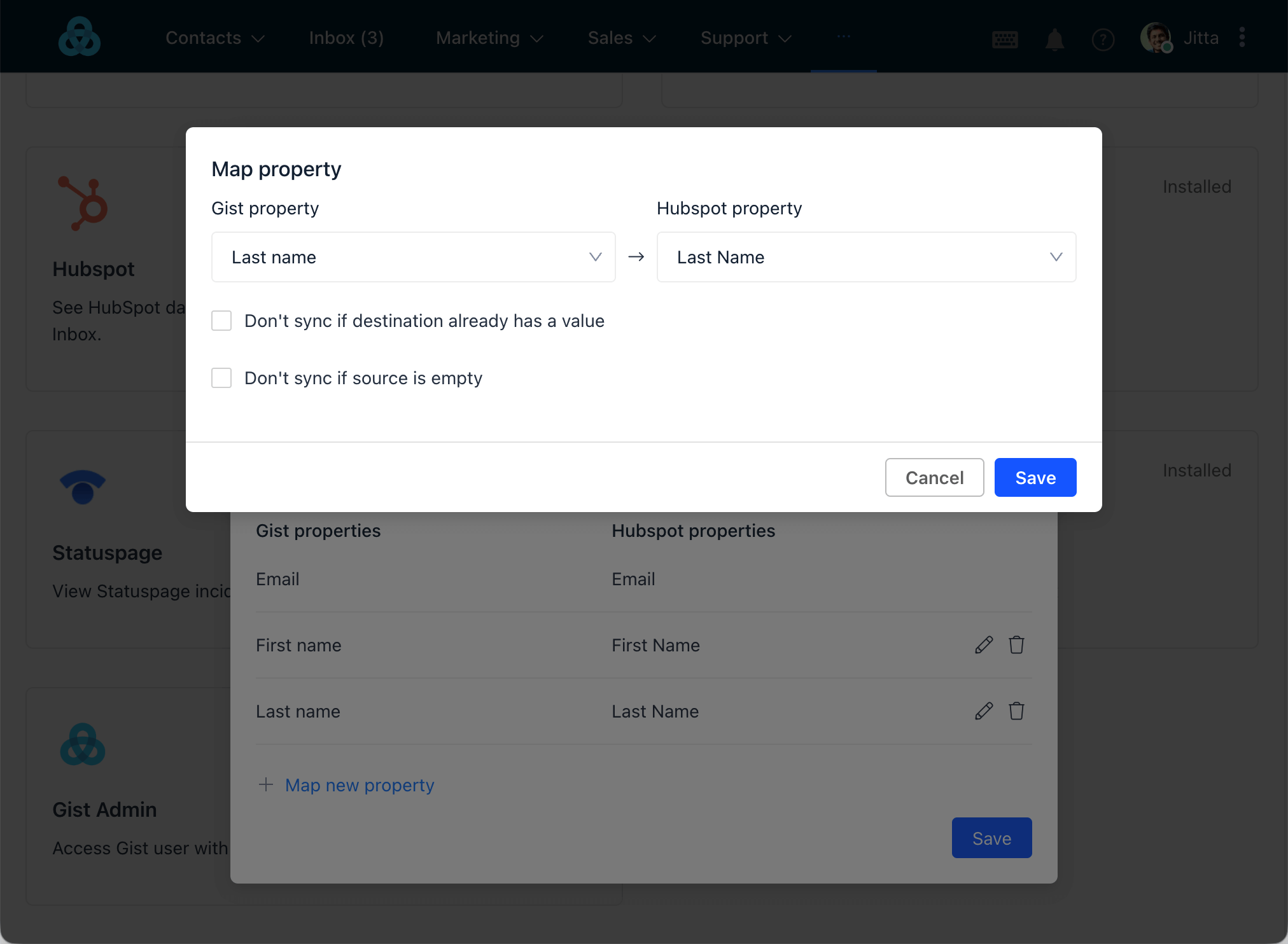
8. Make sure to hit the blue Save button once you are done editing the setting.
That's it.
Hubspot app in Inbox sidebar
Once you've selected properties to sync and display, you'll see a new HubSpot section in the customer sidebar while viewing a conversation.
1. If the contact which whom you are currently talking to is not present in Hubspot, you will get an option to create one.
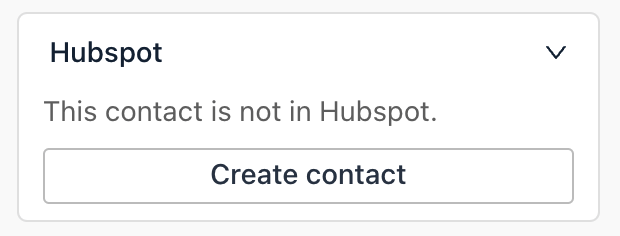
2. If the contact is present, you can see a list of properties along with a link to their Hubspot contact profile in your Inbox sidebar.
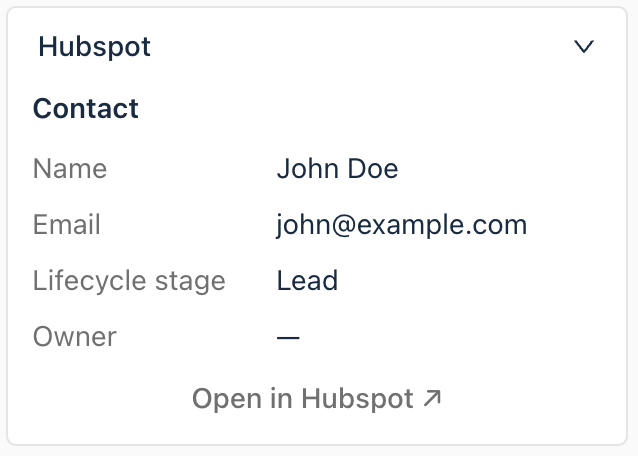
Hubspot Workflow Actions
Once connected with Hubspot, you will see four new actions in your workflows.
- Create Hubspot contact
- Create Hubspot deal
- Change Hubspot deal stage
- Create Hubspot task
Using these actions, you can create a seamless customer experience between HubSpot and other marketing tools within Gist.
Create Hubspot contact
This action creates a new HubSpot contact if they do not exist.
Note:
- If the contact already exists in Hubspot, then they will be updated.
Create Hubspot deal
This action creates a new HubSpot deal and associates the contact with it.
Note:
- If the contact that enters the step doesn't currently exist as a contact in HubSpot, then they will be created as a new contact along with the properties mapped in the Integration settings. However, no company will be created for them in HubSpot.
- If there's another deal already associated with the contact, this action will create a new deal. You can use the Change Hubspot deal stage action to update an existing deal.
Change Hubspot deal stage
This action updates the stage of an existing HubSpot deal associated with a contact.
Note:
- If there is more than one deal associated with the contact, only the latest deal will be updated.
- If there is no existing deal associated with the contact, a new deal will be created.
- If a contact doesn't exist as HubSpot contact, they will be created as one. However, no company will be created.
Create Hubspot task
This action creates a new task in HubSpot associated with a contact. If the contact doesn't already exist as a contact in HubSpot, they will be added as one.
Need Help?
If you have any questions, please start a Live Chat. Just "Click" on the Chat Icon in the lower right corner to talk with our support team.


