If you have a Wix account with a custom, connected domain - you can install Gist on your Wix website.
Gist can be installed on websites built with Wix via their "Tracking Tools & Analytics". It allows Wix users to embed third-party tracking code to their site.
NOTE: Connecting Gist will only work for sites on Wix with connected domains.
Here are the steps, as told by the Wix reference article:
To add your custom code to your site:
- Go to Settings in your site's dashboard.
- Click the Tracking & Analytics tab under Advanced Settings.
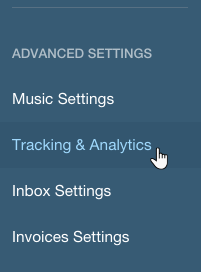
- Click + New Tool and select Custom from the dropdown.
- Set up your custom code:
- Enter your custom code.
- Select the relevant domain.
Note: This option will appear only if you have multiple domains. - Enter a name for your custom code.
- Add Code to Pages: Select which pages to add your code to:
- All Pages: Click the dropdown to select an option:
- Load code once.
- Load code on each new page. Click here to learn more about this option.
- Choose specific pages: Begin typing the name of the relevant pages and then click the checkbox next to the relevant page.
- All Pages: Click the dropdown to select an option:
- Place Code in: Select where the code snippet should be placed in your site's code:
- Head
- Body - start
- Body - end
Note: We recommend choosing Head. However, Gist will work even if you select any of the other two options.
- Click Apply.
Reference Articles:
https://support.wix.com/en/article/about-tracking-tools-analytics
https://support.wix.com/en/article/managing-your-tracking-tools


